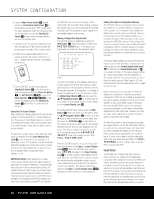Harman Kardon AVR 635 Owners Manual - Page 25
Set Button, Step 3., Volume, Control, Step 4., Navigation, Button, Navigation Button, IMPORTANT NOTE - problem
 |
View all Harman Kardon AVR 635 manuals
Add to My Manuals
Save this manual to your list of manuals |
Page 25 highlights
SYSTEM CONFIGURATION crossovers, make sure that the cursor is pointing to CONTINUE and press the Set Button q again since you have already set the crossovers. Step 3. The FAR FIELD MEASURE screen (Figure 8) will appear with instructions to place the microphone, if you have not already done so. This screen is also the place to set the master volume level. As noted on the screen, use the Volume Control )r to adjust the volume level to -28dB, as shown on the line that appears at the bottom of the menu when the volume is adjusted. Press the Set Button q when the volume is set to the proper level. * FAR FIELD MEASURE * Place microphone 3ft/1m above ear level at listening position, at least 3 ft/1m away from the closest speaker. Set volume to -28dB → CONTINUE BACK TO EZSET/EQ MODE BACK TO MASTER MENU VOLUME: -28dB Figure 8 Step 4. The final menu screen before the EzSet/EQ process starts is a warning screen (Figure 9) that serves as a reminder to keep the room as quiet as possible while the system is in use. Extraneous noise of any kind may adversely affect the accuracy of the system's results. Do not talk while the test tones are circulating, and if possible, turn off any ventilation systems if the noise form the air flow is loud enough for you to hear. Should an outside noise such as a phone ringing occur during the test process, we recommend that you rerun EzSet/EQ. This screen is also your reminder that the test tones used by EzSet/EQ are somewhat loud. Anyone with sensitive hearing should leave the room or use hearing protection before moving to the next step. If you do not wish to start the test process at this time, press the ⁄/¤ Navigation Button o to return to either the EzSet/EQ menu or the Master Menu, and press the Set Button q. To begin the EzSet/EQ Near Field measurements, press the ‹/› Navigation Button o so that ON is highlighted in reverse video, and press the Set Button q. NOTE: Once the EzSet/EQ process starts, the volume control and Standby/Off switches are temporarily disabled while the tests are in progress. Do not adjust the volume or turn the unit off until you see the on-screen message change to indicate that EzSet/EQ is finished. WARNING !! During measurement Please maintain silence While several loud sound bursts are heard. → START : OFF ON BACK TO EZSET/EQ MENU BACK TO MASTER MENU Figure 9 IMPORTANT NOTE: Anyone with hearing that is sensitive to loud noises should leave the room at this point, or use ear protection sufficient to reduce the noise level at their ears. Inexpensive foam-style ear plugs, available at most drug stores, may be used to reduce the sound level to a tolerable level for anyone who has a problem with loud noise. If you are uncomfortable with, or cannot tolerate loud sounds and do not use some sort of ear protection we strongly recommend that you leave the room and ask someone else to be present while the EzSet/EQ process takes place, or that you do not use EzSet/EQ and enter the configuration settings manually, as described on pages 26 through 31. Step 5. At this point you will begin to hear a series of test tones circulate among all the speakers in your system. While this is happening, the AVR 635 is reading the signal to determine which speaker positions are active, what type of speaker is present at each active position, what the distance is from the listening position to each speaker, and to begin to build a profile of the impact of the room's acoustics on the quality of audio reproduction. When the test is completed you will hear the tones stop, and the system will pause fors long as a minute while the processor makes its calculations. Do not be alarmed if the "WARNING" message remains on the screen after tones stop until a results message is displayed as shown in Step 6 or 7, below. NOTE: While these tests detect whether a speaker is connected to a particular output, they cannot determine whether the speaker is in the correct position. (For example, it can tell whether a speaker is connected to the Surround Right output, but it cannot tell whether the speaker is on the right or left side of your listening room.) For that reason, we strongly recommend that you try to listen as the tone circulates, matching the name shown for each channel to the location of the speaker. If a tone is heard from a speaker position that does not match the on-screen message, make a note of the incorrect speaker connections. When the test process stops you will see a message indicating the they Far Field measurements are complete, but since there is a connection error press the ¤ Navigation Button o so that the on-screen cursor in Fig. 7 is pointing to RETURN TO MASTER MENU and press the Set Button q. At this point, exit all menus and turn the receiver off. Check all speaker wire connections and then rerun EzSet/EQ. Step 6. When the Far Field tests are complete a message screen will appear to confirm if the procedure was successful or not. In most cases there will not be any problems and you will see the message shown in Figure 10 on your screen. If the speaker positions shown match the actual speaker layout in your system, press the Set Button q to complete EzSet/EQ by performing the Near Field Measurements. Continue the EzSet/EQ process by pressing the Set Button q to take the Near Field measurements from the front left, center and right speakers. By taking this separate set of measurements, the AVR 635 is able to complete its view of the room's sonic signature and apply equalization as needed to correct spikes and dips in the system's response. Continue these instructions with Step 8. * FAR FIELD COMPLETE * Detected speaker config FL : YES SBR: YES CEN : YES SBL: YES FR : YES SL : YES SR : YES SUB: YES → DO NEAR FIELD BACK TO MASTER MENU Figure 10 Step 7a. If the measurements are not successful due to a missing or malfunctioning speaker, the FAR FIELD EQ ERROR message will appear as shown in Figure 11. EzSet/EQ is programmed to look for speaker pairs at the front left/front right, surround left/surround right and surround back left/surround back right positions. If the test results indicate that one, but not both of the speakers in any of these pairs is present, the menu will show NO next to the speaker position where the tests did not report back that a speaker is present. Should this message appear, make note of the suspect speaker location, exit all menus and turn the receiver off. Check all speaker wire connections and then rerun EzSet/EQ. * FAR FIELD EQ ERROR * Detected speaker config FL : YES SBR: YES CEN : YES SBL: YES FR : YES SL : YES SR : NO SUB: YES Verify spkr connections Verify mic position Reduce background noise → BACK TO MASTER MENU Figure 11 SYSTEM CONFIGURATION 25