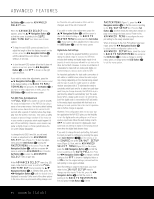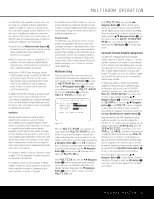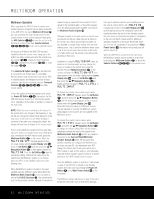Harman Kardon AVR 635 Owners Manual - Page 38
Recording, Front-Panel Connections, Output Level Trim Adjustment, Dim Function
 |
View all Harman Kardon AVR 635 manuals
Add to My Manuals
Save this manual to your list of manuals |
Page 38 highlights
OPERATION Recording 49494I7n4n7o4r5m4a5l4o3p4e3ration, the audio or video source 48484s6e4le6c4t4e4d4f4o2r4li2stening through the AVR 635 is sent to 35353t7h3e7r3e9c3o9rd41o4u1tputs. This means that any program you 34343a46r93e6w384a73tc8h4in40g540or43li3s7t3e7n4in1g41t4o7m47a5y1b5e1recorded simply 33332b46y82p62la45c62in5g347m43a7ch43i2n6e3s64c0o4n0n4e6c4te6d50to50the outputs for 32322T37a52p7e234O72u43tp36u93t6s 431535o3r9V3i9d4e5o4514/9V4id9eo 2 Audio and 31312V38i4d28e2o362O3u3t35p83u5ts43‡043· 43387384444144in4874th8e5r1ecord mode. 3030239329222262324534 337333 36 434403 46 50 2289228933DW331021i33hg1e0i22tna1022la2278A10d33ui22g23di4333itoa23l a33u62d3io2re3c5o4rd23e49r2is4c5onn4e9cted to the O33u51t3p1ut3s4i3k8 M44, yo4u8are able to r3e0cord29the2d2igita3l4signa3l3using a 4C3D-R, MiniDisc or o2t9her 3d0igita2l1rec3o3rding3s2ystem. 42 28 31 20 32 31 NOTES: • The digital outputs are active only when a digital sig- nal is present, and they do not convert an analog input to a digital signal, or change the format of the digital signal. In addition, the digital recorder must be compatible with the output signal. For example, the PCM digital input from a CD player may be recorded on a CD-R or MiniDisc, but Dolby Digital or DTS signals may not. • The Front-Panel Video 4 N and Coaxial 3 M jacks may be configured for use as an output, allowing connection to a recorder, when the steps shown in the section below are followed. • Please make certain that you are aware of any copyright restrictions on any material you copy. Unauthorized duplication of copyrighted materials is prohibited by federal law. Front-Panel Connections In addition to the rear-panel digital and analog outputs, the AVR 635 offers Harman Kardon's exclusive configurable front-panel output-jack feature. For easy connection of portable devices, you may switch the frontpanel Video 4 Jacks N or the Coaxial Digital 3 Jack M from an input to an output by following these steps: 1. Press the OSD Button U to view the MASTER MENU (Figure 1). 2. Press the Set Button q to enter the IN/OUT SETUP menu (Figure 2). 3. Press the ¤ Navigation Button o so that the on-screen cursor is next to VIDEO 4 or COAXIAL 3. 4. Press the Set Button q and then press the ‹/› Navigation Button o so that the word OUT is highlighted. 5. Press the Set Button q to enter the change. 6. Press the OSD Button U to exit the menus and return to normal operation. Once the setting is made, the Input/Output Status Indicator K will turn red, indicating that the jacks are now an output, instead of in the default setting as an input. Once changed to an output, the setting will remain as long as the AVR 635 is turned on, unless the setting is changed in the OSD menu system, as described above. However, once the AVR 635 is turned off, the setting is cancelled. When the unit is turned on again, the front-panel jacks will return to their normal default setting as an input. If you wish to use the jacks as an output at a future time, the setting must be changed again using the OSD menu system, as described above. Output Level Trim Adjustment Normal output level adjustment for the AVR 635 is established using EzSet/EQ, as outlined on pages 24-26. In some cases, however, it may be desirable to adjust the output levels using program material such as a test disc, or a selection you are familiar with. Additionally, the output level for the subwoofer can only be adjusted using this procedure. To adjust the output levels using program material, first set the reference volume for the front left and front right channels using the Volume Control )rî. Once the reference level has been set, press the Channel Select Button n and FRONT L LEVEL will appear in the Lower Display Line $. To change the level, first press the Set Button q, and then use the ⁄/¤ Navigation Button o to raise or lower the level. DO NOT use the volume control, as this will alter the reference setting. Once the change has been made, press the Set Button q and then press the ⁄/¤ Navigation Button o to select the next output-channel location that you wish to adjust. To adjust the subwoofer level, press the ⁄/¤ Navigation Button o until WOOFER LEVEL appears in the Lower Display Line $ or on-screen display. Repeat the procedure as needed until all channels requiring adjustment have been set. When all adjustments have been made and no further adjustments are made for 5 seconds, the AVR 635 will return to normal operation. The output levels may also be adjusted using the onscreen menu system to either the internal test tone or an external test disc by following the instructions shown on page 30. Dim Function Since the AVR 635 will often be used when movies or other video programming is viewed under low-light conditions, you may wish to lower the brightness of the front-panel displays and indicators so that they do not distract from the video presentation. You may dim the displays using the menu system, as shown on page 39, or you may control the brightness directly from the remote. Simply press the Dim Button m once to dim the front panel to half the normal brightness level; press it again to turn the displays off. Note that when the displays are dimmed or turned off, the blue lighting around the Standby/On Switch 1 will continue to stay lit as a reminder that the AVR is still turned on. The accent lighting for the Volume Control ) will remain at its normal level, rather than dim when the panel displays are at half brightness. Note that all changes to the front-panel brightness level are temporary; the displays will return to full brightness after the AVR is turned off and then on again. To return the displays to full brightness without turning the unit off, press the Dim Button m as needed until the displays are on. In addition to lowering the brightness of the displays or turning them off completely, you may wish to have them appear whenever a button on the remote or front panel is pushed, and then gradually fade out after a set time period. You may do this by making the appropriate settings in the VFD FADE TIME OUT line of the ADVANCED SELECT Menu, as shown on page 39. Memory Backup This product is equipped with a memory backup system that preserves the system configuration information and tuner presets if the unit is accidentally unplugged or subjected to a power outage. This memory will last for at least four weeks, after which time all information must be reentered. 38 OPERATION