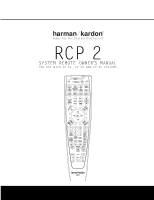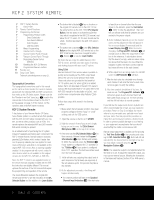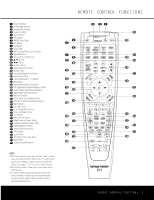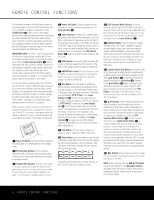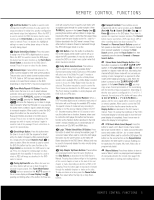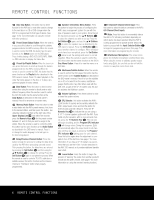Harman Kardon CP 15 Owners Manual - Page 4
Channel Select/Title Button - instructions
 |
View all Harman Kardon CP 15 manuals
Add to My Manuals
Save this manual to your list of manuals |
Page 4 highlights
REMOTE CONTROL FUNCTIONS The following information should be used in place of 49the s4im7ilar4p5ages43in the manual that accompanies your 48AVR.4I6n ad4d4ition4to2adding an explanation for the 35LEAR3N7 Bu3t9ton 41 , which is not on the original 34remo3te6, it 3al8so ad4d0s info3rm7atio4n1abo4u7t the51controls that 33are u2se6d t2o5oper3a7te the 3D6VD p4l0ayer4. W6 he5n0buttons 33322901stwmheieatrhvnceu2223tohaa7890mel ifpnDulcne2222VlctuD4321etdioepdndlea3333sfyiocn6543errritpbhisteoiotfhnDo3333uV2to354hnDfedhpDoo33lanwV89yDpetharpeg4444claea2354byru9etotrtnoo44a.fnn89tdhoeptheoerwaAtneVesRr',s 28IMPO3R1TAN20T NO3T2E: The31RCP 2 may be programmed to control up to eight devices, including the AVR and DVD. Before using the remote, it is important to remember to press the Input Selector Button e that corresponds to the unit you wish to operate. The RCP 2 is also capable of operating a wide variety of other products using the control codes that are part of the remote. Before using the RCP 2 with other products, follow the instructions on pages 7-23 to program the proper codes for the products in your system. It is also important to remember that many of the buttons on the RCP 2 take on different functions, depending on the product selected using the Device Control Selectors. The descriptions shown here primarily detail the functions of the RCP 2 when it is used to operate the AVR and DVD player that comes with your CP Series System. (See page 10 for information about alternate functions for the RCP 2's buttons.) Before using the remote, remember to install the three supplied AAA batteries in the compartment on the bottom of the RCP 2, as shown in the diagram below. Be certain to follow the (+) and (-) polarity indicators that are printed on the bottom of the battery compartment. a Power Off Button: Press this button to place the AVR, DVD player or a selected device in the Standby mode. b IR Transmitter Window: Point this window towards the AVR or DVD player when pressing buttons on the remote to make certain that infrared commands are properly received. c Program/SPL Indicator: This three-color indicator is used to guide you through the process of programming the remote. It is also used as a level indicator when using the remote's EzSet capabilities. See page 7 for information on programming the remote. d Power On Button: Press this button to turn on the power to a device selected by pressing one of the Input Selectors e. e Input Selectors: Pressing one of these buttons will perform three actions at the same time. First, if the AVR is not turned on, it will power up the unit. Next, it will select the source shown on the button as the input to the AVR. Finally, it will change the remote control so that it controls the device selected. After pressing one of these buttons you must press the AVR Selector Button f again to operate the AVR's functions with the remote. f AVR Selector: Pressing this button will switch the remote so that it will operate the AVR's functions. If the AVR is in the Standby mode, it will also turn the AVR on. g AM/FM Tuner Select: Press this button to select the AVR's tuner as the listening choice. Pressing this button when the tuner is already in use will select between the AM and FM bands. h Dim Button: Press this button to activate the Dimmer function, which reduces the brightness of the front-panel display, or turn it off entirely. The first press of the button shows the default state, which is full brightness by indicating VFD FULL in the Lower Display Line ¯. Press the button again within five seconds to reduce the brightness by 50%, as indicated by VFD HALF showing in the Lower Display Line ¯. Press the button again within five seconds and the main display will go completely dark. Note that this setting is temporary, in that regardless of any changes, the display will always return to full brightness when the AVR is turned on. In addition, the Power Indicator 2 will always remain at full brightness regardless of the setting. This is to remind you that the AVR is still turned on. i Test Button: Press this button to begin the sequence used to calibrate the AVR's output levels. j Sleep Button: Press this button to place the unit in the Sleep mode. After the time shown in the display, the AVR will automatically go into the Standby mode. Each press of the button changes the time until turnoff in the following order: This button may also be used to change channels on your TV, VCR, cable box or satellite receiver. k DSP Surround Mode Selector: Press this button to cycle through the DSP, VMAx® and Stereo surround modes such as Hall, Theater, VMAx Near and Far, and Surround Off. This button is also used to tune channels when the TV, VCR or Cable/Satellite is selected using the device Input Selector e. l Night/Info Mode: Press this button to activate the Night mode. This mode is available in specially encoded digital sources, and it preserves dialogue (center channel) intelligibility at low volume levels. When used to control the DVD player, this button has the same function as the Info Button described in the DVD owner's manual. Press it to display on-screen information about the disc currently loaded in the DVD player. m Channel Select/Title Button: This button is used to start the process of setting the AVR's output levels to an external source. Once this button is pressed, use the AVR's ⁄/¤ Buttons n to select the channel being adjusted, then press the Set Button p, followed by the ⁄/¤ Buttons n again, to change the level setting. When the RCP 2 is used to control the DVD player, this button has the same function as the Title Button as described in the DVD owner's manual. Press it to jump to the next title (if available) on the disc being played. n ⁄/¤ Buttons: These multipurpose buttons are used to change or scroll through items in the onscreen AVR or DVD menus, make configuration settings or select surround modes. When changing a setting on the AVR, first press the button for the function or setting to be changed (e.g., press the DSP Surround Mode Selector k to select a sound field mode or the Digital Select Button q to change a digital input) and then press one of these buttons to scroll through the list of options or to increase or decrease a setting. The sections in the AVR manual describing the individual features and functions contain specific information on using these buttons for each application. When the RCP 2 is being programmed with the codes to operate another device, this button is also used in the "Auto Search" process. (See page 7 for more information on programming the remote.) o ‹/› Buttons: These buttons are used to change the menu selection or setting during some of the setup procedures for the AVR. NOTE: When using the DVD, the Buttons have the same function as the Navigation Buttons described in the DVD owner's manual. Press them to navigate through the Setup functions of the player or the menu for a DVD. 4 REMOTE CONTROL FUNCTIONS