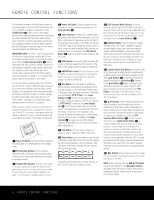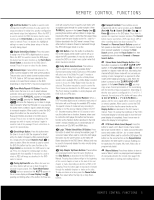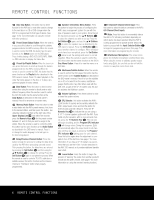Harman Kardon CP 15 Owners Manual - Page 9
Volume Punch-Through, Channel Control Punch-Through, Transport Control Punch-Through, Reassigning
 |
View all Harman Kardon CP 15 manuals
Add to My Manuals
Save this manual to your list of manuals |
Page 9 highlights
PROGRAMMING THE REMOTE 49 47 45 43 48 46 44 42 Erasing Mac3r5o Co3m7ma3nd9s 41 NOTE: Should you wish to return the RCP 2 to the all devices except CD and TAPE. To program the remote To remove th3e4com3m6ands38that h4a0ve bee3n7pro-41 47 51original configuration after entering a Volume Punch- for Transport Control Punch-Through, follow these steps: grammed into33one o2f6the2M5acro3b7uttons,3f6ollow40 46 50Through, you will need to repeat the steps shown these steps: 32 27 24 36 35 39 45 49above. However, press the same Input Selector in 1. Press 4th9e3M1u4t7e2B8u4tt5o2n3 4335and the34Mac3ro8 44 48Steps 1 and 3. 1. Press the Input Selector e for the device you wish to have the channel control associated with and 4th9e Mu4t7e Bu4tt5on 43 at the same time until the Button4830 4t6h2at9c4o4n2ta2in4s2t3he4comm3a3nds you 43 Channel Control Punch-Through 4re8d ligh4t6app4ea4rs un4d2er the Input Selector e and wish to35e2ra9se3. 7303921 4133 32 2. The Pr3o4g2ra8m3/6S3P1L3I8n2d0ica4t0o3r2c37w3il1l f4la1sh 42 47 51 The RCP 2 may be programmed to operate so that the channel control function for either the TV, cable or satel- 3th5e Pro3g7ram3/9SPL 4In1dicator c flashes amber. 2. 3P4ress t3h6e Pla3y8But4to0n `3. 7The P4r1ogra4m7/SP5L1 amber,3a3nd th2e6LED25unde3r7the AV3R6Sel4ec0tor4f 6 50 lite receiver used in your system may be used in con- will tur3n2red. 27 24 36 35 39 45 49 junction with one of the other devices controlled by the 3. Within3te1n se2co8nds2, p3ress3t5he Sur3ro4und3M8 od4e4 48 remote. For example, while using and controlling the Select3o0r/Ch2an9nel2D2own34Button3k 3 . 43 4. The re2d9LED3un0der2t1he A3VR3 Sele3ct2or f w4ill2 VCR, you may wish to change channels on a cable box or satellite receiver without having to change the device selected by the AVR or the RCP 2. To program the go out2, 8and t3he1Pro2g0ram3/S2PL In3di1cator c remote for Channel Control Punch-Through, follow 3In3dica2to6r c25will3st7op flas3hi6ng a4nd0sta4y 6ambe5r0. 3. 3P2ress a2n7d re2le4ase t3he6Input3S5elec3to9r B4ut5ton 4e 9 3fo1r the2d8evice23that w3i5ll be us3e4d to 3ch8ang4e 4the c4h8an- 3ne0ls. Th2e9Pro2g2ram3/S4PL Ind3ic3ator c4w3ill blink 2g9reen 3th0ree t2im1es a3n3d then 3go2 out to co4nf2irm the 2d8ata en3t1ry. 20 32 31 will turn green and flash three times before it these steps: Example: To control the transport of the DVD while goes out. 5. When the Program/SPL Indicator c goes 1. Press the Input Selector Button e for the device you wish to have the channel control associated with the RCP 2 is set to control the TV, first press the 49 VID473/TV45Input4S3elector Button e and the out, the Macro has been erased. and4th9e Mu4t7e Bu4t5ton 43 at the same time until 48 Mu4t6e Bu4tt4on 42 at the same time. Next, release Volum49e P4u7nch4-5Thr4o3ugh The R4C8P 2 m4a6y be44progr4a2mmed to operate the Volum3e5Con3t7ro4l 939 4a7n4d1M45ute 43 functions of either 3th4e TV3o6r 4th8e3A8V4R6i4n0c4on4jun3c47tio2n 4w1ith a4ny7of t5he1 dtvhieeevwiAcinVe33gsR,23cywooinlultlr22imok67elalel33yyd45wb22beisy45hut33hsteoe6733dhr76eaamsv33eo89thtteeh.e33sF44o65AouV01rnRed'x34sas09mvyos3pltuel7e44mm,65esfion4acrc1e45Tti-V09 47 vated,3a1lthou2gh83th3e2r3em2o63te5is25set 3to347run3th8e3T64V.4Ei4th0e4r8 46 the AV3R0or T2V9v3ol2u2m2e 2co73n4tro2l 4ma3y33b6e asso3ci5a4te3d3w9ith 45 any of2th9e RC3P032'1s2d1ev2ic83es3. 2Th3e f3a3c2t5ory def3au44lt2is3to8 44 heVaxocvlueemptt2heeC8PDAuVnaRcn3h'ds1-TTv32hAo90rlP2uoEmu0.geTh23o,c903ofpon2rloltor22gowr21lsatmha3ects33t1hiev43eesrtfeeompr soa:33ltle23dfeovrices 43 42 the r4e8d ligh4t 6appe4a4rs un4d2er the Input Selector e aanmdb3eth5r.e 34 Pr3og7ram3/9SPL449In1dic4a7tor c 45 fla4sh3es 36 38 4480 463744414247 51 324455..8091PPPafngdonerrrarreeeodltsassetg.333h322ssnseTret289301ataanhthhdnymteerredyea/P.vVemSr322223ircoePotb1e67890llieugmLeatmrrh.esIanaes222222emtdat432105wiDh/cnSeioadllP33333w322tIbtoLn333333h45289301enrpe276543Inuunc Bdstugei33S322223cotdte67a167890oowtlt333333oneouilc231654trlct22222332sthc oot8a9432105orncp334B.go809Tfuenlwa3h3333344tfitstierh2l76543o01hmle4n4444ibnl2ct3654gie hnhekan3333333445-2731654809 Example: To control the channels using your cable 35 the3m7and39press4t1he Play Button `, followed by 34 the3D6VD3In8put4S0electo3r7Butt4o1n e47. 51 3N3OTE2S6: 25 37 36 40 46 50 3•2 To 2re7mov2e4the 3Ch6annel 3Co5ntro3l P9unc4h5-Thro4u9gh and 4131 4030 3929 44rtVheI76etDu22rs389nte/55tTph01sVe22iInR32nCpthPuet332eS54xteoalmeitcsptleoo33rrai34gbe inoavle3c.8ionHnoSfiwgt44eeup34vrsaetr1i,opn4ar,n8erdsesp3et.haet 45304921 33 32 42 382•8 4Be43fo1re4p8r2o0gram3m2ing the3R1CP 2 for Volume, Channel or Transport Punch-Through, make certain that any 4pr3ogramming needed for the specific TV, CD, DVD, 4ca2ble or satellite receivers has been completed. Reassigning Device Control Selectors 28 31 20 32 31 1. Press the Input Selector e for the unit you wish to have associated with the volume control and the 49 M4ut7e Bu4t5ton 43 at the same time until the red 48 lig4ht6app4ea4rs un4d2er4th9e Inp4u7t Se4le5ctor4e 3 ; the 35 Program/SPL 37 39 4In1di4ca8tor c 46 w4ill4flash4a2mber. box or satellite receiver while the RCP 2 is set to Although each Input Selector e is normally cSoenletrcotlothreBVuCttRo,n4f9ie rst pr4ea7snsdt4thh4e9e5VMIDu4t417e3/VBCu4Rtt5oInnpu4t3 at the same time4.8Next4, r6ele4as48e4the4m462and44press42 assigned to the category of product shown on the RCP 2, it is possible to reassign one of these buttons to operate a second device of another type. For example, the Volume Do3w5n Bu3tt7on3359 , VID 3/TV Input3S4elec3to6r B3u34tt8on f33e o4467llo01w.e33d89b3y7th44e0141 if you have two VCRs but no satellite receiver, you may 3477pro45g1r1am4th7e "S5A1T" button to operate a second VCR. 342. Pr3es6s th3e 8Volu4m0e 3U5p B3u73tt7on4139 4; t7h4e1P5ro1gram/ 33 SP2L6Indi2c5ator 3c7 3w4ill3st6o3p6fl4as03hi8ng4a6n4d0st5a0y am37ber. 41 323. Pre2s7s eit2h4er the36AV3R3S3el5e2c6to3r 9f 25 4o53r t7he49Inp3ut6 40 31 Se2le8ctor2e 3 ,3d5ep3e2ndi3ng42o7n3w82hi4ch4s4y3st6em4'8s 35 39 30 vo2lum9e c2o2ntrol3y4ou3w1ish3t3o2h8ave2a3tta4c3h3e5d for th3e4 38 29 28 cpc ou33nnfc10irhwm-itlhlt22hrbo10eliundgkahgt33amr2e3eoendn322ter890ty.h.Tr3e3hee21323tPi190mroegs222raa210nmd4/St2h333Pe243Ln Indic3a3tor go ou3t2to 31 aNTTTtthh444444nrhrOeead2ae73654TnsVnrREsteIeDspC:tpu4455poPTs1ror8091not2/sVrrhtCehtmComoewRCanoRyntoIvrCnbeionnpPel333tt322uthrF2hp289301teoueroStlnCoegechPxrilttaa3ae22223suimnomc167890onnntmporescilglre333e322h` iC222222dne 289301a-oa432105btTlnoocthrvoo(o3e22223iPrpnn3l33333.ol167890efaPH2iS76543ugryuao,tugentwSrepc222222ahtehstos432105iv-oop1eT333333n,rht,,2Fha31654rpr3anao33333erstdu2pe76543tgtseh3334hsae.809t Forward, Rewind, Pause and Record) for a VCR, DVD 333444654654Bemietuh334f445soe809trr809efTirfhso444trlelr654oeew-aDsinsig445gigi809ttnheetnhtneryobromurttaAolunptorwoigSthreaatmhrcemhfionclgolodwsetienepgnstsrftyoe,rpyso:u 34331. Press4th3e Input Selector e you wish to reassign 3422 tahnedr44teh489de2liMghu44tt67aepBpue44at4t5rosnun44de23r at the the same time until Input Selector e 31 aanmdb3eth5r.e Pr3og7ram3/9SPL 4In1dicator c flashes 34 36 38 40 37 41 47 51 Example: To have the AVR's volume control acti- or CD will operate in conjunction with one of the other 2. Pres3s3the I2np6ut S2e5lect3or7e f3o6r the4d0evice46you 50 vTaVt,efdirsetvpernestshothueghV4It9Dhe3R/4TCV7P I2np4isu5tseStetl4oe3cctoonrtre ol the and 4th9e Mu4t7e Bu4t4t5o8n 4436 at 4th4e sam4e2time. Next, devices controlled by the RCP 2. For example, while using and controlling the TV, you may wish to start or stop your VCR or DVD without having to change the pres4s 8the V4o6lume434U5p B4u32tt7on 39 , fo4ll1owed by device selected by the AVR or the RCP 2. The factory the A3V5R Se3l7ecto3r 39f 4 .4316 38 40 37 41 d4e7fault 5is1to have the DVD's transport controls active for 34 36 3383 4026 2357 3471 4736 5140 46 50 wish3t2o pro2gr7am into 24 the36reassig3ne5d bu3tt9on. 45 49 3. Ente3r 1the th2re8e-d2ig3it co3de5for th3e4spec3if8ic m4o4del 48 you 3w0ish th2e9rea2ss2igne3d 4button3to3operate. 43 4. 29 Press the s3a0me I2n1put S3e3lector3e 2 presse4d 2in Step218onc3e1aga2in0to st3o2re the s3e1lection. The red 33 26 2352 3727 2346 3460 4635 5039 45 49 32 27 2341 3628 2335 3359 4534 4938 44 48 31 28 2330 3529 2324 3348 4433 48 43 30 29 2229 3430 2313 33 432 42 29 30 2218 3331 2302 32 4231 PROGRAMMING THE REMOTE 9