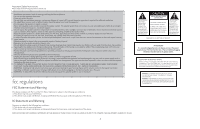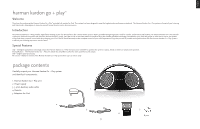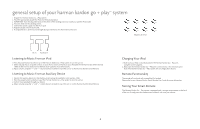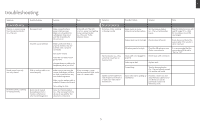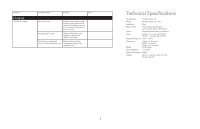Harman Kardon HKGOPLAY Owners Manual - Page 4
system
 |
View all Harman Kardon HKGOPLAY manuals
Add to My Manuals
Save this manual to your list of manuals |
Page 4 highlights
general setup of your harman kardon go + play™ system 1. Unpack the Harman Kardon Go + Play system. 2. Place the appropriate adapter for iPod into the docking station. 3. IMPORTANT: Turn the adjustable knob in the center of the docking station to match your specific iPod model. 4. Place the iPod into the docking station. 5. Connect the power supply into the DC In jack. 6. Plug the adapter into the wall outlet. 7. If using batteries is preferred, install eight (8) type D batteries into the bottom of the unit. Adapters for iPod DC In Auxiliary In Listening to Music From an iPod 1. Press the power button located on top of the Harman Kardon Go + Play system to turn the unit on. 2. Select and play music using the controls on your iPod or send commands to your iPod with the Harman Kardon Smart Remote. . (Refer to the Harman Kardon Smart Remote User Guide for more information.) 3. Adjust volume using the "+" and "-" volume buttons located on top of the unit or on the Harman Kardon Smart Remote. Listening to Music From an Auxiliary Device 1. Connect the auxiliary device into the Auxiliary In jack using the supplied 3.5mm auxiliary cable. 2. Press the power button located on top of the Harman Kardon Go + Play system to turn the unit on. 3. Control music playback through your device. 4. Adjust volume using the "+" and "-" volume buttons located on top of the unit or on the Harman Kardon Smart Remote. Charging Your iPod 1. Make sure your iPod is securely docked in the Harman Kardon Go + Play unit, . using the correct adapters. 2. Make sure the Harman Kardon Go + Play unit is connected to a live electrical outlet. Note: The Harman Kardon Go + Play system will not charge other devices. Remote Functionality The remote will work only with compatible iPod models. Please refer to your Harman Kardon Smart Remote User Guide for more information. Storing Your Smart Remote The Harman Kardon Go + Play system is equipped with a storage compartment on the back . of the unit. Simply press the compartment to open it and store your remote. 4