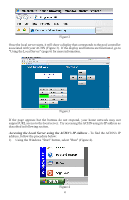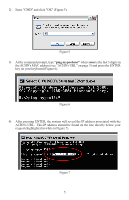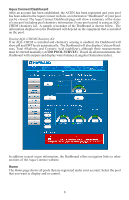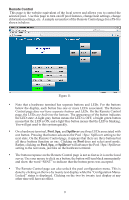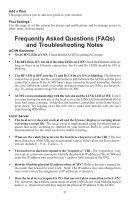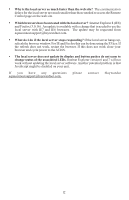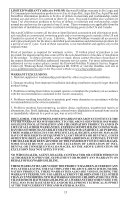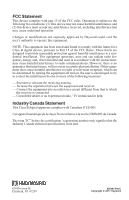Hayward Aqua Connect® Aqua Connect® Installation Manual - Page 11
Remote Control, On the Remote Control
 |
View all Hayward Aqua Connect® manuals
Add to My Manuals
Save this manual to your list of manuals |
Page 11 highlights
Remote Control This page is the website equivalent of the local server and allows you to control the selected pool. Use this page to turn on/off pool features, change heat settings, change chlorination settings, etc. A sample screenshot of the Remote Control page for a PS-8 is shown in below: Figure 11 • Note that a hardware terminal has separate buttons and LEDs. For the buttons below the display, each button has one or more LEDs associated. The Remote Control page does not have separate buttons and LEDs. On the Remote Control page, the LEDs are built into the buttons. The appearance of the button indicates the LED state: A light gray button means the LED is OFF, a bright green button means that the LED is ON, and a light blue button means that the LED is blinking. You will get used to this system quickly. • On a hardware terminal, Pool, Spa, and Spillover are three LEDs associated with one button. Pressing that button advances the Pool / Spa / Spillover setting to the next state. On the Remote Control page, it appears that there are three buttons but all three buttons function as one. Clicking on Pool does not select pool mode. Rather, clicking on Pool, Spa, or Spillover will advance the Pool / Spa / Spillover setting to the next state, just like on the hardware terminal. • The button response on the Remote Control page is not as fast as it is on the local server. Use your mouse to click on a button; the button will turn black momentarily and show the word "SENT" to indicate that the button press was accepted. • The Remote Control page can also unlock the pool configuration menu. This is done by clicking on the two by twenty text display while the "Configuration MenuLocked" status is displayed. Clicking on the two by twenty text display at any other time will have no effect. 9