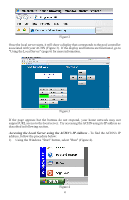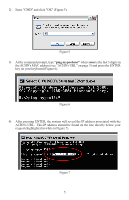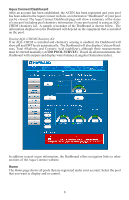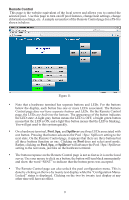Hayward Aqua Connect® Aqua Connect® Installation Manual - Page 6
Accessing the Local Server using the ACHN's IP Address, Using the Windows Start button
 |
View all Hayward Aqua Connect® manuals
Add to My Manuals
Save this manual to your list of manuals |
Page 6 highlights
Figure 2 Once the local server starts, it will show a display that corresponds to the pool controller associated with your ACHN (Figure 3). If the display and buttons are functional, go to "Using the Local Server" (page 6) for more information. Figure 3 If the page appears but the buttons do not respond, your home network may not support URL access to the local server. Try accessing the ACHN using its IP address as described in following section. Accessing the Local Server using the ACHN's IP Address - To find the ACHN's IP address, follow the procedure below: 1) Using the Windows "Start" button, select "Run" (Figure 4). Figure 4 4

4
Once the local server starts, it will show a display that corresponds to the pool controller
associated with your ACHN (Figure 3).
If the display and buttons are functional, go to
"Using the Local Server" (page 6) for more information.
If the page appears but the buttons do not respond, your home network may not
support URL access to the local server.
Try accessing the ACHN using its IP address as
described in following section.
Accessing the Local Server using the ACHN's IP Address
-
To find the ACHN's IP
address, follow the procedure below:
1)
Using the Windows "Start" button, select "Run" (Figure 4).
Figure 2
Figure 4
Figure 3