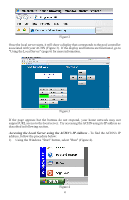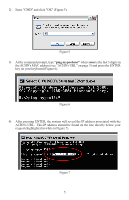Hayward Aqua Connect® Aqua Connect® Installation Manual - Page 4
Perform RF Range Test, Connect the ACHN to your Home Network - aqua connect pool
 |
View all Hayward Aqua Connect® manuals
Add to My Manuals
Save this manual to your list of manuals |
Page 4 highlights
Perform RF Range Test Take the ACHN to the room in the home where the router is located. The ACHN is designed for vertical installation and will perform best when standing on a surface. Place the ACHN in the desired installation location (within 5ft of the router if using the provided cable) but do not provide power or plug in the ethernet cable yet. Perform the following steps to initiate RF range test: • With the ACHN power still off, depress the Teach button on the ACHN and con- tinue to hold it down. Plug the power cord into a nearby outlet and power up the ACHN while holding the Teach button. • For the first several seconds all 4 ACHN LEDs will be off. Then all 4 LEDs will begin to blink in unison and at this point you can release the Teach button and the ACHN will enter range test mode. Note that this is different than how you initiate Teach Mode. The ACHN remains in range test mode until you remove power. • For the duration of range test mode the ACHN LEDs will act like bars on a cell phone; each LED is a bar. If the radio signal is weak then only one LED will light. As the signal gets stronger, additional LEDs will light, moving from the bottom LED upwards. For a really weak signal the lowest LED will blink and all other LEDs will be off. • Find a location where ACHN has at least 2 LED's lit and can be easily connected to the router via a Cat5e (or equiv.) ethernet cable. Range test works slowly. Once you have initiated range test mode you should wait at least a minute before you record how many LEDs are lit. If you move ACHN to a different location or a different orientation then you should likewise wait at least a minute before you record any changes to the LEDs. In extreme cases where radio communication is impossible, the ACHN may be connected directly to the pool controller by an RS-485 cable. Contact Hayward at [email protected]. Once a suitable location has been found, unplug the ACHN to terminate the range test. Connect the ACHN to your Home Network With the ACHN in the chosen location, plug in the power jack. Plug the CAT5e cable into the ACHN and then into an open port on the router. Wait for 30 seconds and then look at the LEDs on the front panel. What you should see is: • The RF LED should be on most or all of the time. • The Tx LED should be blinking. • The Rx LED should be on most of the time. • The LINK LED should be blinking on at least once a minute, usually 4 times per minute. • If the LEDs do not light up as described above, then disconnect and reconnect the network (CAT5e) cable connection. Once there is a successful Internet connection (as shown by the LEDs) the ACHN will automatically contact the Aqua Connect website and add itself to the database. Once in the database, the ACHN can be registered to a login account. 2