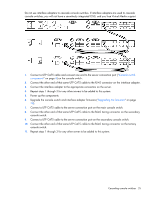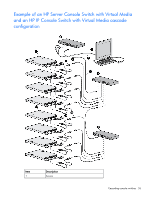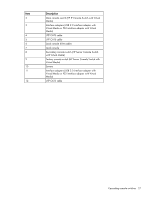HP 0x2x16 HP IP Console Switch with Virtual Media User Guide - Page 30
Soft switching, Soft switching to a server, Disconnecting from a server
 |
View all HP 0x2x16 manuals
Add to My Manuals
Save this manual to your list of manuals |
Page 30 highlights
Icon Description This symbol identifies which port you are actively connected to and viewing. This symbol identifies an unavailable server. This symbol identifies a Virtual Media connection is established to the server that is connected to the indicated user channel. Soft switching Soft switching is the ability to switch servers using a hotkey sequence. You can soft switch to a server by pressing the Print Scrn key, entering the first few characters of the server's name or port number, and pressing the Enter key. Soft switching to a server If the display order of your server list is by port, press the Print Scrn key, select the Port, and press the Enter key. If the display order of your server list is by name, press the Print Scrn key, select the Name, and press the Enter key. Soft switching to a previous server Press the Print Scrn key, then press the Backspace key. This key combination toggles between the previous and current connection. Disconnecting from a server Press the Print Scrn key and press the Alt+0 keys, or click Disconnect. If there is an associated locked Virtual Media session, it is disconnected. Disconnecting from a server leaves the console switch in a free state. The status flag ("Controlling the status flag" on page 33) on the OSD appears as Free. Using basic OSD navigation keys The following table describes how to navigate the OSD using the keyboard and mouse. Keystroke Description Print Scrn Ctrl+Ctrl, Shift+Shift, or Alt+Alt F1 Opens the Main dialog box. Press the Print Scrn key twice to send the Print Scrn keystroke to the currently selected device. Opens the Main dialog box (if assigned in the Menu dialog box). Opens the Help screen for the current dialog box. Local port operation 30