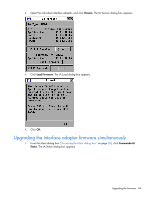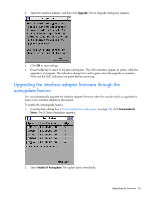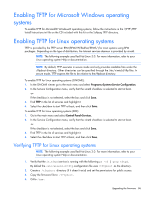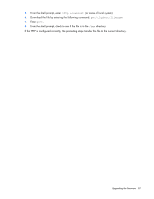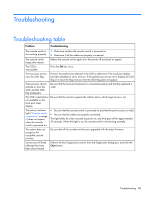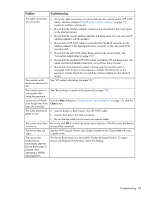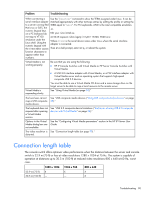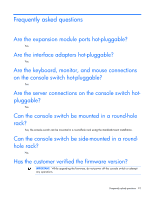HP 0x2x16 HP IP Console Switch with Virtual Media User Guide - Page 89
Problem, Troubleshooting, HP IP Console Viewer User Guide
 |
View all HP 0x2x16 manuals
Add to My Manuals
Save this manual to your list of manuals |
Page 89 highlights
Problem Troubleshooting The cable connections are not correct. 1 Verify that cable connections are secure between the console switch, UTP CAT5 cables, interface adapters ("Installing the interface adapter" on page 21), expansion modules, and servers. 2 Be sure that the interface adapter connectors are connected to the correct ports on the attached servers. 3 Be sure that the correct interface adapters are being used. You can only use HP interface adapters with this product. 4 Be sure that a UTP CAT5 cable is connected from the RJ-45 connector on the interface adapter to the appropriate server connector on the rear panel of the console switch. 5 Be sure that the UTP CAT5 cables being used are the correct length. See "Connection length table (on page 90)." 6 Be sure that the standard UTP CAT5 cables supplied by HP are being used. The cables must be unshielded twisted pair, using all four pairs of wires. 7 Be sure that if an expansion module is being used, the console switch is connected to the IN port on the expansion module. The OUT ports on the expansion module should be connected by interface adapters to the attached servers. The console switch See "HP contact information (on page 95)." serial port password is lost. The console system is inaccessible after losing the password. See "Recovering a console switch password (on page 39)." Servers are still listed even though they have been disconnected. From the Main dialog box ("Accessing the Main dialog box" on page 28), click the Clear button. The video displays all green or red. • Look for breaks or bad crimps in the UTP CAT5 cable. • Look for bent pins in the VGA connection. • Be sure that the cable is not a cross-over network cable. The screen saver does Be sure to click OK to confirm the screen saver selection. Click X or press the Esc key not turn on. to cancel the command. The mouse does not align. See the HP IP Console Viewer User Guide included on the CD provided with your console switch. The mouse and keyboard lose functionality after the Device Reset button is pressed while operating a UNIX® based platform. The Device Reset button is a Microsoft® Windows® based function. To regain mouse and keyboard functionality, restart the desktop. Troubleshooting 89