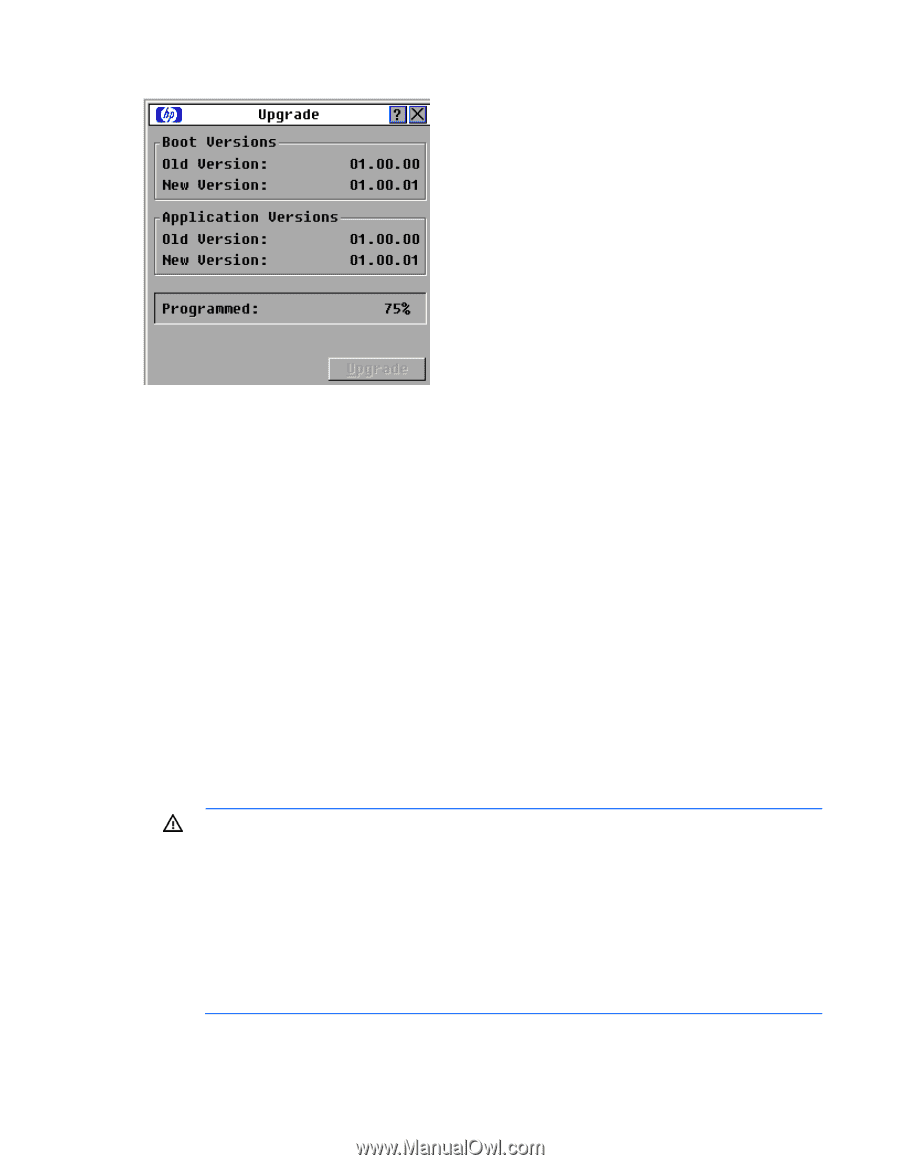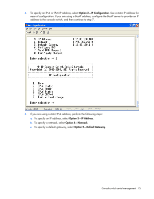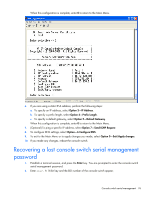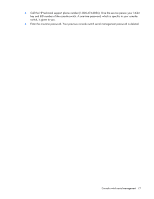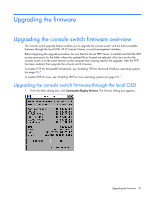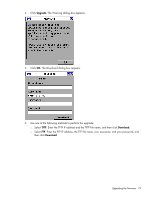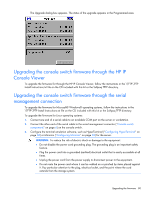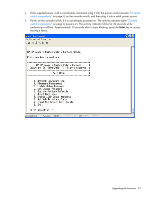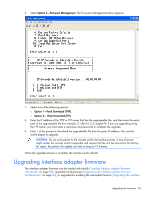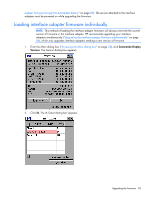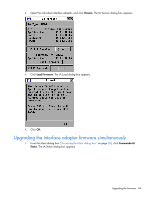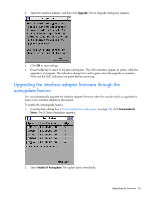HP 0x2x16 HP IP Console Switch with Virtual Media User Guide - Page 80
Upgrading the console switch firmware through the HP IP Console Viewer, Console switch, components
 |
View all HP 0x2x16 manuals
Add to My Manuals
Save this manual to your list of manuals |
Page 80 highlights
The Upgrade dialog box appears. The status of the upgrade appears in the Programmed area. Upgrading the console switch firmware through the HP IP Console Viewer To upgrade the firmware for through the HP IP Console Viewer, follow the instructions in the \TFTP\TFTP Install Instructions.txt file on the CD included with this kit or the Softpaq TFTP directory. Upgrading the console switch firmware through the serial management connection To upgrade the firmware for Microsoft® Windows® operating systems, follow the instructions in the \TFTP\TFTP Install Instructions.txt file on the CD included with this kit or the Softpaq TFTP directory. To upgrade the firmware for Linux operating systems: 1. Connect one end of a serial cable to an available COM port on the server or workstation. 2. Connect the other end of the serial cable to the serial management connector ("Console switch components" on page 6) on the console switch. 3. Configure the terminal emulation software, such as HyperTerminal ("Configuring HyperTerminal" on page 68) or Minicom ("Configuring Minicom" on page 69) for the server. WARNING: To reduce the risk of electric shock or damage to the equipment: • Do not disable the power cord grounding plug. The grounding plug is an important safety feature. • Plug the power cord into a grounded (earthed) electrical outlet that is easily accessible at all times. • Unplug the power cord from the power supply to disconnect power to the equipment. • Do not route the power cord where it can be walked on or pinched by items placed against it. Pay particular attention to the plug, electrical outlet, and the point where the cord extends from the storage system. Upgrading the firmware 80