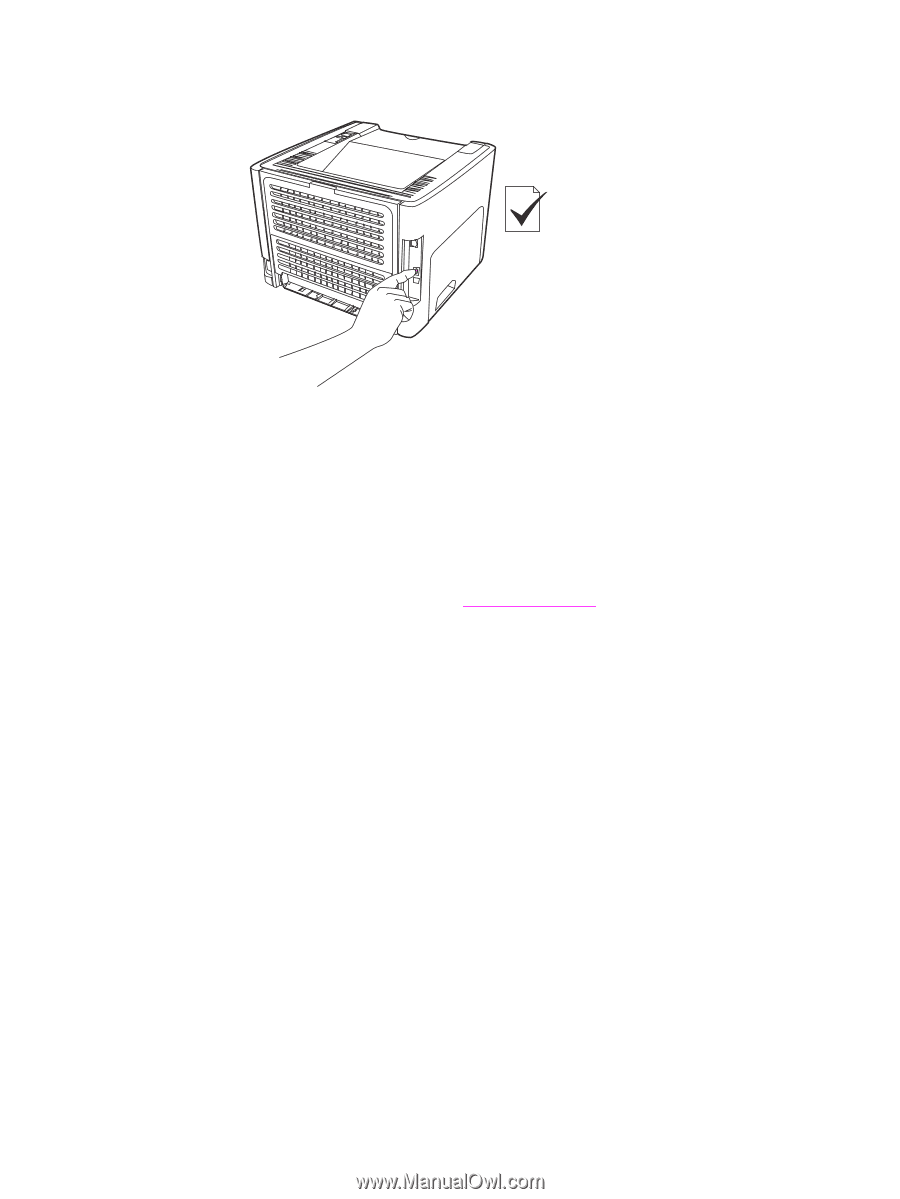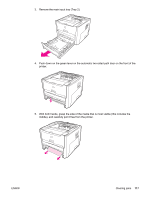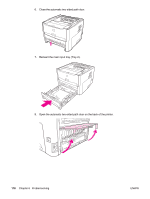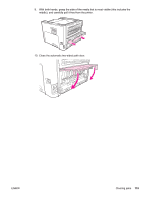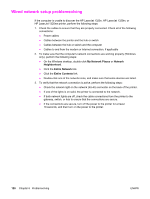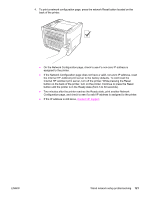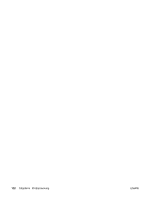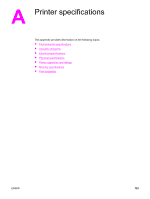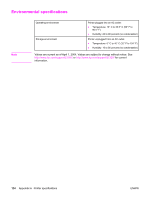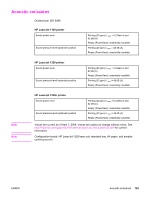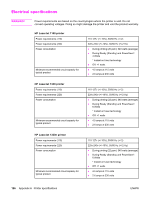HP 1320 HP LaserJet 1160 and 1320 Series - User Guide - Page 131
Contact, HP support, Two minutes after the printer reaches the Ready state, print another Network
 |
UPC - 829160406831
View all HP 1320 manuals
Add to My Manuals
Save this manual to your list of manuals |
Page 131 highlights
4. To print a network configuration page, press the network Reset button located on the back of the printer. ● On the Network Configuration page, check to see if a non-zero IP address is assigned to the printer. ● If the Network Configuration page does not have a valid, non-zero IP address, reset the Internal HP Jetdirect print server to the factory defaults. To cold reset the Internal HP Jetdirect print server, turn off the printer. While pressing the Reset button on the back of the printer, turn on the printer. Continue to press the Reset button until the printer is in the Ready state (from 5 to 30 seconds). ● Two minutes after the printer reaches the Ready state, print another Network Configuration page, and check to see if a valid IP address is assigned to the printer. ● If the IP address is still zeros, Contact HP support. ENWW Wired network setup problemsolving 121