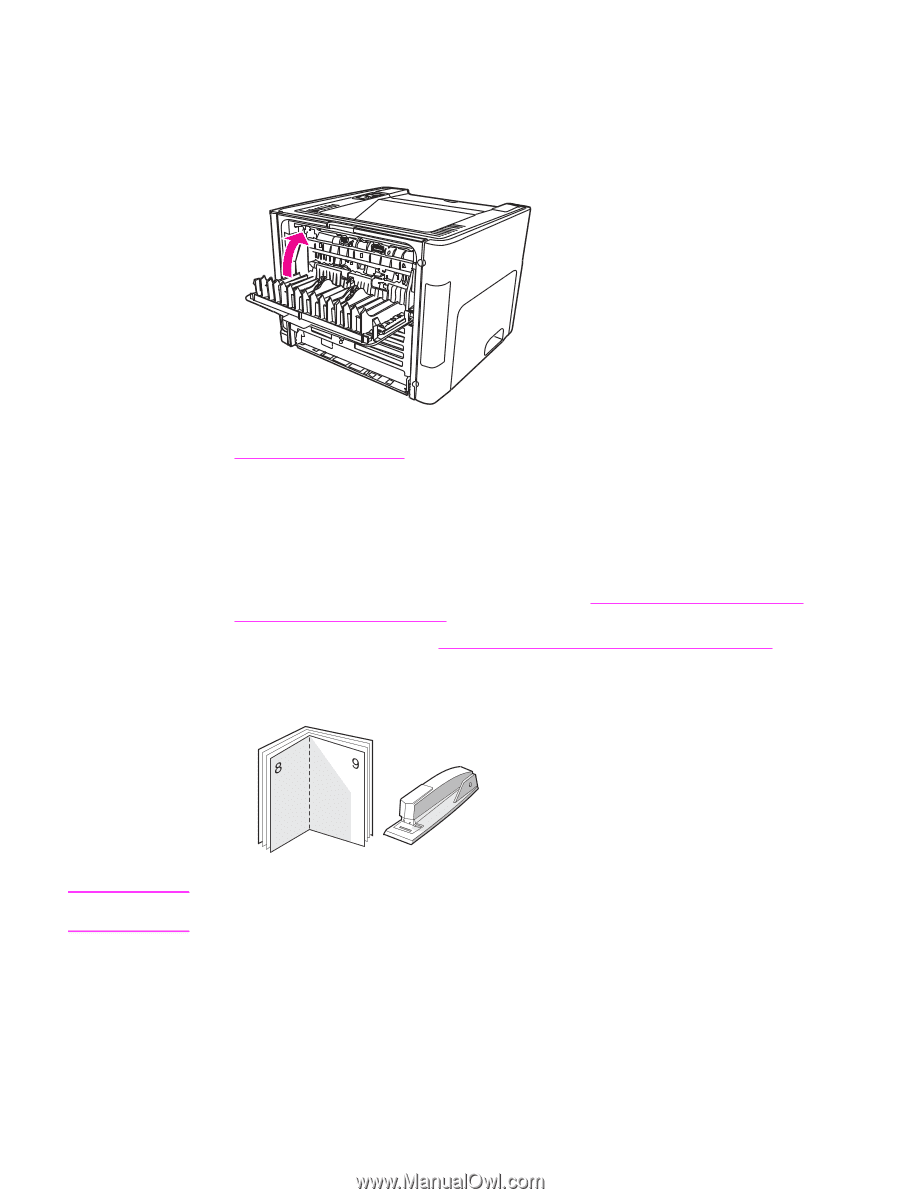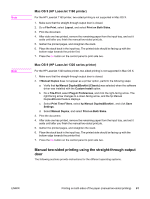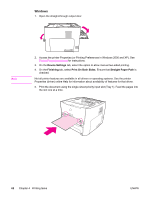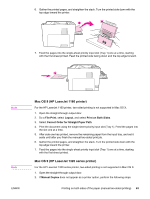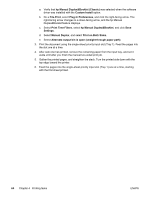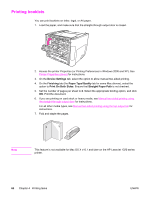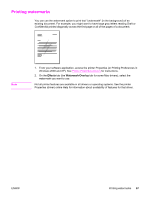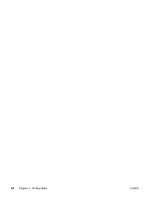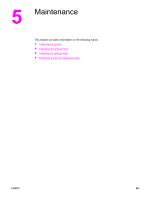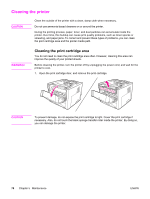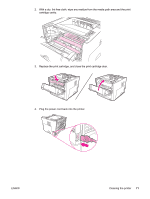HP 1320 HP LaserJet 1160 and 1320 Series - User Guide - Page 76
Printing booklets, Device Settings, Finishing, Paper Type/Quality, Print On Both Sides
 |
UPC - 829160406831
View all HP 1320 manuals
Add to My Manuals
Save this manual to your list of manuals |
Page 76 highlights
Printing booklets You can print booklets on letter, legal, or A4 paper. 1. Load the paper, and make sure that the straight-through output door is closed. 2. Access the printer Properties (or Printing Preferences in Windows 2000 and XP). See Printer Properties (driver) for instructions. 3. On the Device Settings tab, select the option to allow manual two-sided printing. 4. On the Finishing tab (the Paper Type/Quality tab for some Mac drivers), select the option to Print On Both Sides. Ensure that Straight Paper Path is not checked. 5. Set the number of pages per sheet to 2. Select the appropriate binding option, and click OK. Print the document. 6. If you are printing on card stock or heavy media, see Manual two-sided printing using the straight-through output door for instructions. For all other media types, see Manual two-sided printing using the top output bin for instructions. 7. Fold and staple the pages. Note This feature is not available for Mac OS X v10.1 and later on the HP LaserJet 1320 series printer. 66 Chapter 4 Printing tasks ENWW