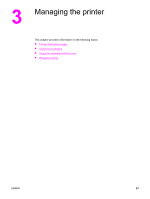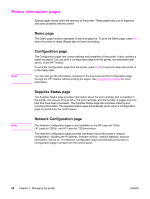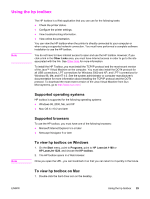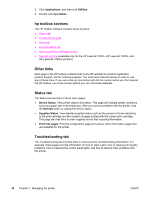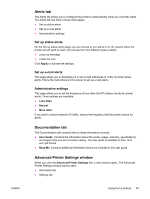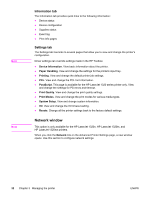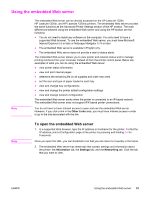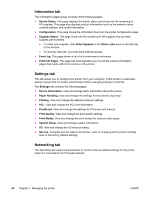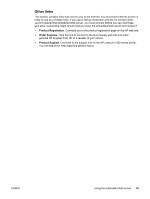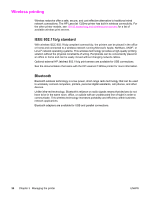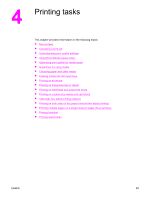HP 1320 HP LaserJet 1160 and 1320 Series - User Guide - Page 42
Network window, Information tab, Settings tab - 1320n driver
 |
UPC - 829160406831
View all HP 1320 manuals
Add to My Manuals
Save this manual to your list of manuals |
Page 42 highlights
Note Note Information tab The Information tab provides quick links to the following information: ● Device status ● Device configuration ● Supplies status ● Event log ● Print Info pages Settings tab The Settings tab has links to several pages that allow you to view and change the printer's configuration. Driver settings can override settings made in the HP Toolbox. ● Device Information. View basic information about the printer. ● Paper Handling. View and change the settings for the printer's input tray. ● Printing. View and change the default printer job settings. ● PCL. View and change the PCL font information. ● PostScript. This page is available for the HP LaserJet 1320 series printer only. View and change the settings for PS errors and timeout. ● Print Quality. View and change the print quality settings. ● Print Modes. View and change the print modes for various media types. ● System Setup. View and change system information. ● I/O. View and change the I/O timeout setting. ● Resets. Change all the printer settings back to the factory default settings. Network window This option is only available for the HP LaserJet 1320n, HP LaserJet 1320tn, and HP LaserJet 1320nw printers. When you click the Network link on the Advanced Printer Settings page, a new window opens. Use this section to configure network settings. 32 Chapter 3 Managing the printer ENWW