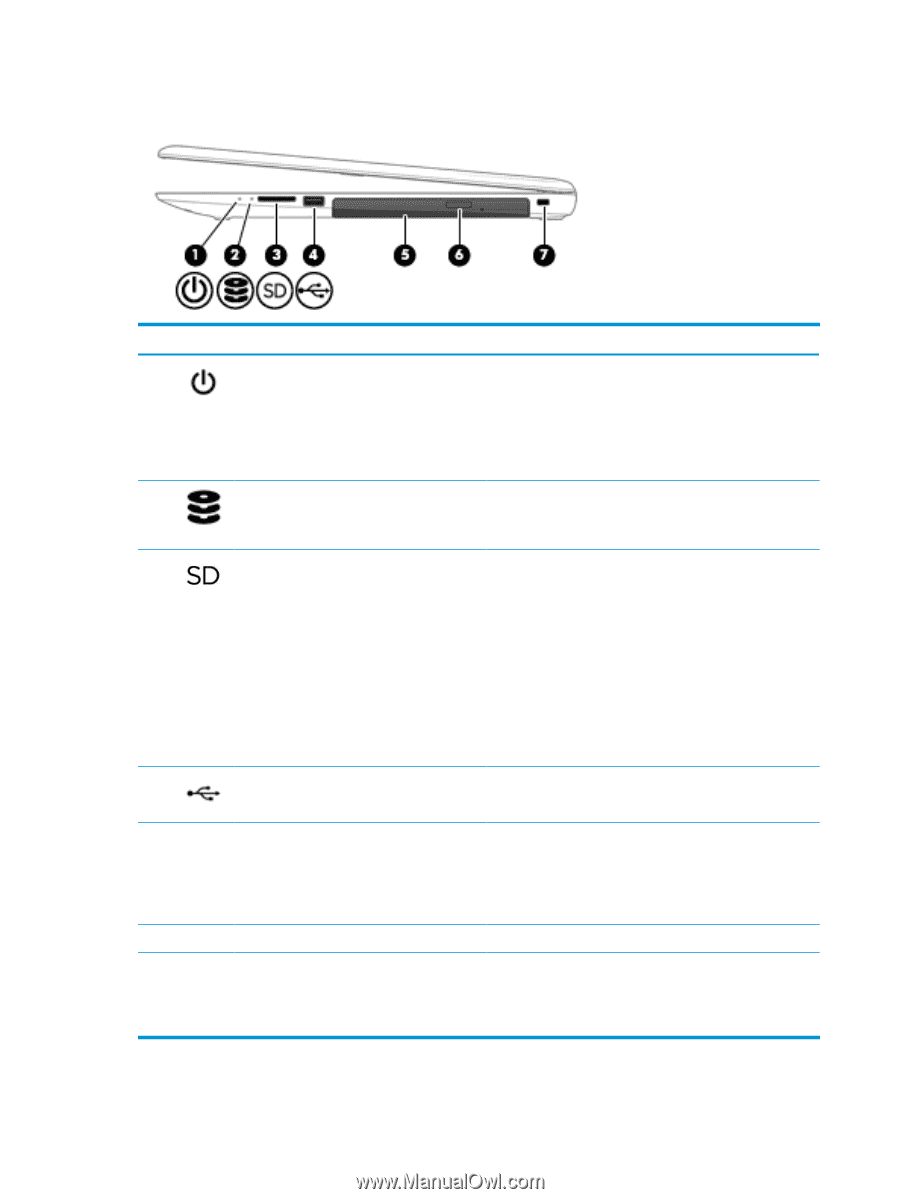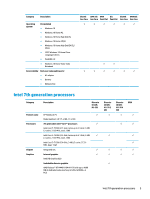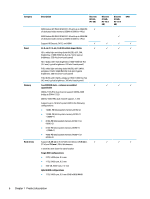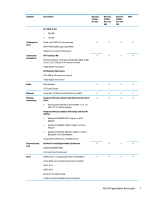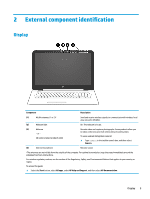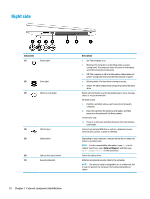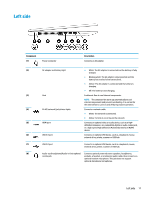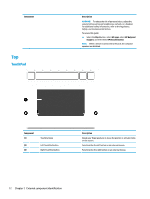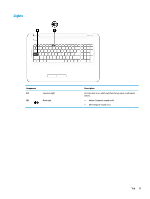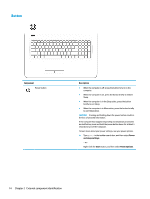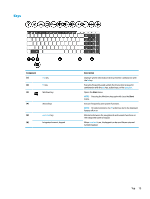HP 17-x000 17-x099 Models: 17-x100 - 17-x199 - Maintenance and Service Guide - Page 18
Right side
 |
View all HP 17-x000 manuals
Add to My Manuals
Save this manual to your list of manuals |
Page 18 highlights
Right side Component (1) Power light (2) Drive light (3) Memory card reader (4) USB 2.0 port (5) Optical drive (6) Optical drive eject button (7) Security cable slot 10 Chapter 2 External component identification Description ● On: The computer is on. ● Blinking: The computer is in the Sleep state, a powersaving state. The computer shuts off power to the display and other unneeded components. ● Off: The computer is off or in Hibernation. Hibernation is a power-saving state that uses the least amount of power. ● Blinking white: The hard drive is being accessed. ● Amber: HP 3D DriveGuard has temporarily parked the hard drive. Reads optional memory cards that enable you to store, manage, share, or access information. To insert a card: 1. Hold the card label-side up, with connectors facing the computer. 2. Insert the card into the memory card reader, and then press in on the card until it is firmly seated. To remove a card: ▲ Press in on the card, and then remove it from the memory card reader. Connects an optional USB device, such as a keyboard, mouse, external drive, printer, scanner or USB hub. Depending on your computer, reads an optical disc or reads and writes to an optical disc. NOTE: For disc compatibility information, type help in the taskbar search box, select Help and Support, and then type disc compatibility in the search box. Opens the optical drive. Attaches an optional security cable to the computer. NOTE: The security cable is designed to act as a deterrent, but it may not prevent the computer from being mishandled or stolen.