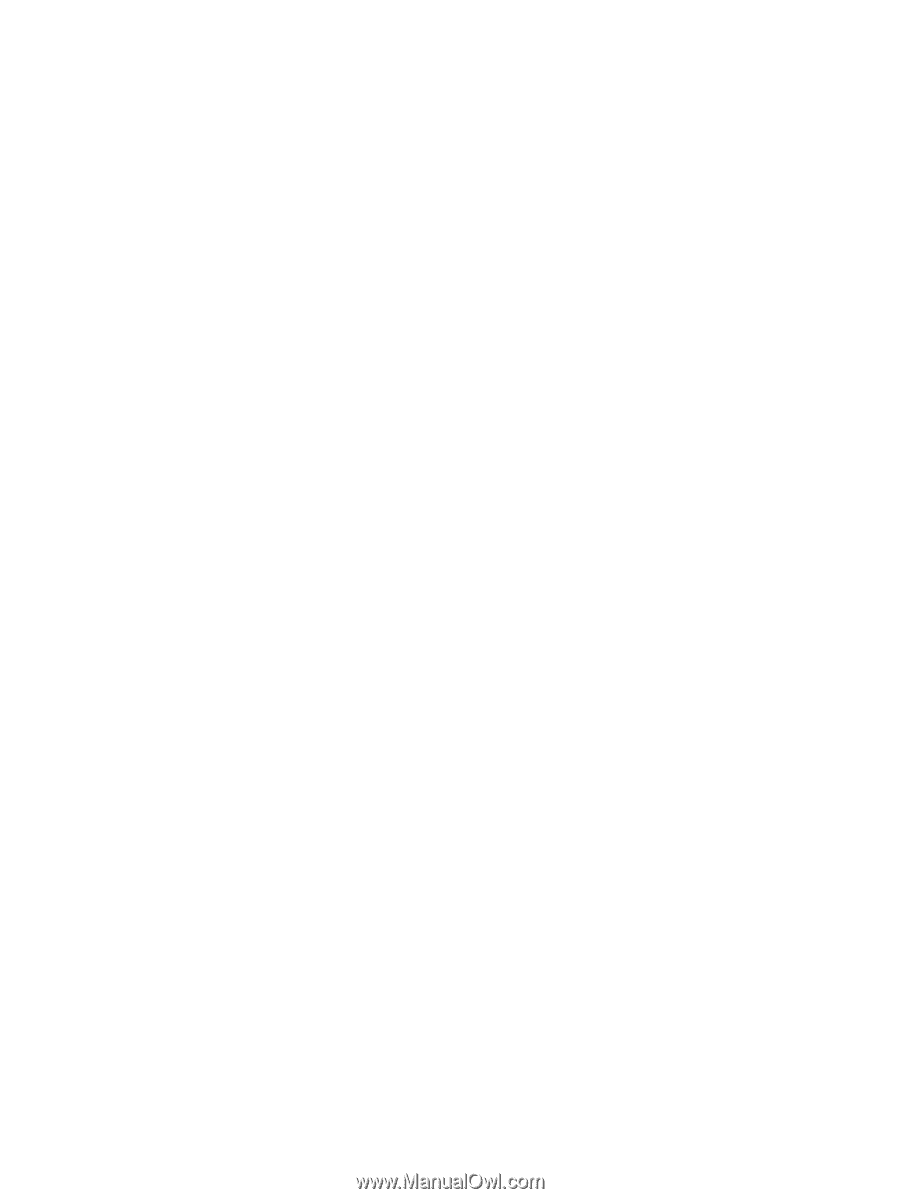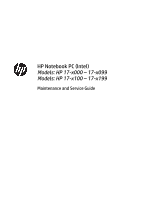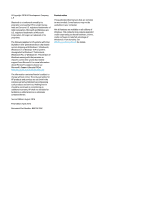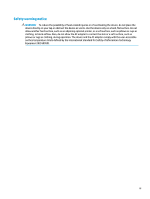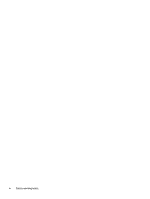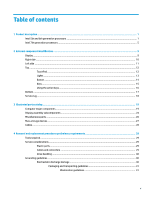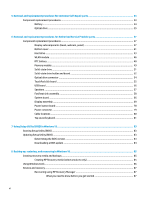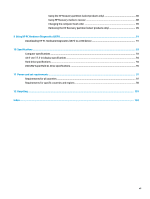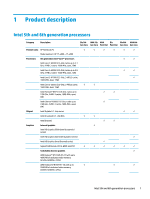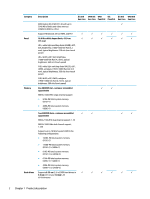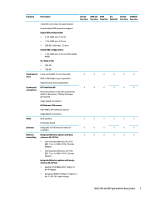5
Removal and replacement procedures for Customer Self-Repair parts
.............................................................
33
Component replacement procedures
..................................................................................................................
33
Battery
...............................................................................................................................................
34
Optical drive
.......................................................................................................................................
35
6
Removal and replacement procedures for Authorized Service Provider parts
...................................................
37
Component replacement procedures
..................................................................................................................
37
Display subcomponents (bezel, webcam, panel)
.............................................................................
37
Bottom cover
.....................................................................................................................................
41
Hard drive
..........................................................................................................................................
43
WLAN module
....................................................................................................................................
46
RTC battery
........................................................................................................................................
48
Memory module
................................................................................................................................
49
Solid-state drive
................................................................................................................................
51
Solid-state drive holder and board
...................................................................................................
52
Optical drive connector
.....................................................................................................................
54
TouchPad click board
.........................................................................................................................
55
USB board
..........................................................................................................................................
56
Speakers
............................................................................................................................................
57
Fan/heat sink assembly
....................................................................................................................
58
System board
....................................................................................................................................
66
Display assembly
...............................................................................................................................
69
Power button board
..........................................................................................................................
78
Power connector
...............................................................................................................................
79
Cable locations
..................................................................................................................................
80
Top cover/keyboard
...........................................................................................................................
81
7
Using Setup Utility (BIOS) in Windows 10
.......................................................................................................
83
Starting Setup Utility (BIOS)
................................................................................................................................
83
Updating Setup Utility (BIOS)
..............................................................................................................................
83
Determining the BIOS version
...........................................................................................................
83
Downloading a BIOS update
..............................................................................................................
84
8
Backing up, restoring, and recovering in Windows 10
.....................................................................................
85
Creating recovery media and backups
................................................................................................................
85
Creating HP Recovery media (select products only)
.........................................................................
85
Using Windows tools
...........................................................................................................................................
86
Restore and recovery
...........................................................................................................................................
87
Recovering using HP Recovery Manager
...........................................................................................
87
What you need to know before you get started
.............................................................
87
vi