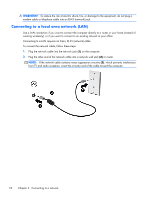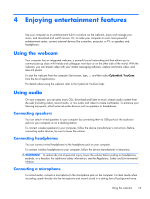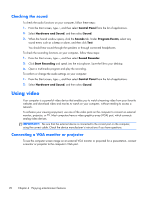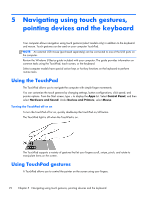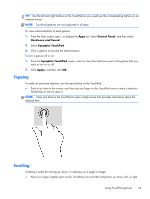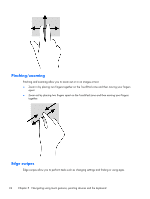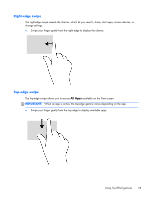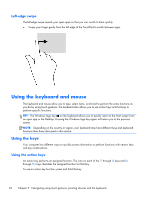HP 2000-bf69WM User Guide - Windows 8 - Page 31
Tapping, Scrolling, Control Panel, Hardware and Sound, Synaptics TouchPad, Apply
 |
View all HP 2000-bf69WM manuals
Add to My Manuals
Save this manual to your list of manuals |
Page 31 highlights
TIP: Use the left and right buttons on the TouchPad as you would use the corresponding buttons on an external mouse. NOTE: TouchPad gestures are not supported in all apps. To view a demonstration of each gesture: 1. From the Start screen, type c to display the Apps list. Select Control Panel, and then select Hardware and Sound. 2. Select Synaptics TouchPad. 3. Click a gesture to activate the demonstration. To turn a gesture off or on: 1. From the Synaptics TouchPad screen, select or clear the check box next to the gesture that you want to turn on or off. 2. Click Apply, and then click OK. Tapping To make an on-screen selection, use the tap function on the TouchPad. ● Point to an item on the screen, and then tap one finger on the TouchPad zone to make a selection. Double-tap an item to open it. NOTE: Press and hold on the TouchPad to open a help screen that provides information about the selected item. Scrolling Scrolling is useful for moving up, down, or sideways on a page or image. ● Place two fingers slightly apart on the TouchPad zone and then drag them up, down, left, or right. Using TouchPad gestures 23