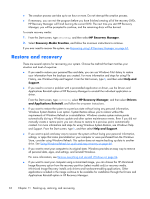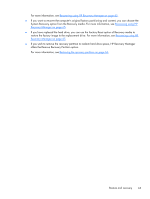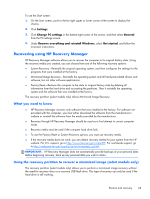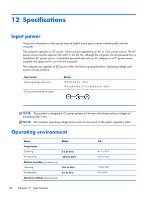HP 2000-bf69WM User Guide - Windows 8 - Page 75
HP Recovery Manager, Remove Recovery Partition, IMPORTANT
 |
View all HP 2000-bf69WM manuals
Add to My Manuals
Save this manual to your list of manuals |
Page 75 highlights
IMPORTANT: Removing the recovery partition means you can no longer use Windows Refresh, the Windows Remove everything and reinstall Windows option, or the HP Recovery Manager option for minimized image recovery. Create recovery media before removing the Recovery partition to ensure you have recovery options; see Creating recovery media on page 61. Follow these steps to remove the recovery partition: 1. From the Start screen, type recovery, and then select HP Recovery Manager. 2. Select Remove Recovery Partition, and follow the on-screen instructions to continue. Restore and recovery 67

IMPORTANT:
Removing the recovery partition means you can no longer use Windows Refresh, the
Windows Remove everything and reinstall Windows option, or the HP Recovery Manager option for
minimized image recovery. Create recovery media before removing the Recovery partition to ensure
you have recovery options; see
Creating recovery media
on page
61
.
Follow these steps to remove the recovery partition:
1.
From the Start screen, type
recovery
, and then select
HP Recovery Manager
.
2.
Select
Remove Recovery Partition
, and follow the on-screen instructions to continue.
Restore and recovery
67