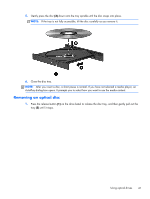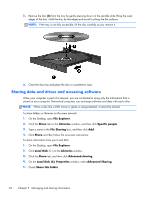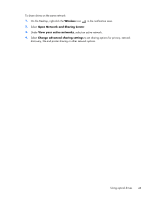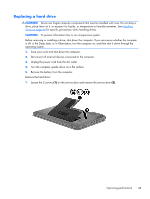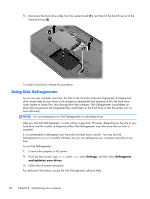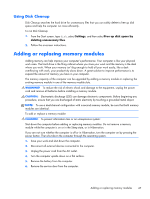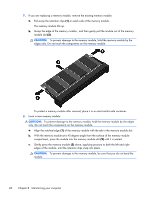HP 2000-bf69WM User Guide - Windows 8 - Page 54
Using Disk Defragmenter
 |
View all HP 2000-bf69WM manuals
Add to My Manuals
Save this manual to your list of manuals |
Page 54 highlights
2. Disconnect the hard drive cable from the system board (1), and then lift the hard drive out of the hard drive bay (2). To install a hard drive, reverse this procedure. Using Disk Defragmenter As you use your computer over time, the files on the hard drive become fragmented. A fragmented drive means data on your drive is not contiguous (sequential) and, because of this, the hard drive works harder to locate files, thus slowing down the computer. Disk Defragmenter consolidates (or physically reorganizes) the fragmented files and folders on the hard drive so that the system can run more efficiently. NOTE: It is not necessary to run Disk Defragmenter on solid-state drives. After you start Disk Defragmenter, it works without supervision. However, depending on the size of your hard drive and the number of fragmented files, Disk Defragmenter may take more than an hour to complete. It is recommended to defragment your hard drive at least once a month. You may set Disk Defragmenter to run on a monthly schedule, but you can defragment your computer manually at any time. To run Disk Defragmenter: 1. Connect the computer to AC power. 2. From the Start screen, type disk, select disk select Settings, and then select Defragment and optimize your drives. 3. Follow the on-screen instructions. For additional information, access the Disk Defragmenter software Help. 46 Chapter 8 Maintaining your computer