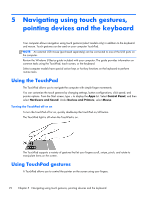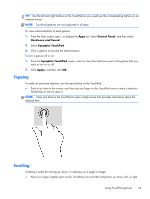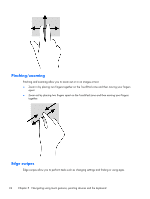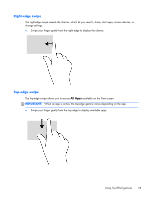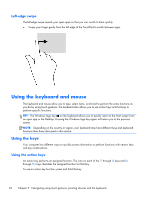HP 2000-bf69WM User Guide - Windows 8 - Page 34
Left-edge swipe, Using the keyboard and mouse, Using the keys, Using the action keys
 |
View all HP 2000-bf69WM manuals
Add to My Manuals
Save this manual to your list of manuals |
Page 34 highlights
Left-edge swipe The left-edge swipe reveals your open apps so that you can switch to them quickly. ● Swipe your finger gently from the left edge of the TouchPad to switch between apps. Using the keyboard and mouse The keyboard and mouse allow you to type, select items, scroll and to perform the same functions as you do by using touch gestures. The keyboard also allows you to use action keys and hot keys to perform specific functions. TIP: The Windows logo key on the keyboard allows you to quickly return to the Start screen from an open app or the Desktop. Pressing the Windows logo key again will return you to the previous screen. NOTE: Depending on the country or region, your keyboard may have different keys and keyboard functions than those discussed in this section. Using the keys Your computer has different ways to quickly access information or perform functions with certain keys and key combinations. Using the action keys An action key performs an assigned function. The icon on each of the f1 through f4 keys and f6 through f12 keys illustrates the assigned function for that key. To use an action key function, press and hold the key. 26 Chapter 5 Navigating using touch gestures, pointing devices and the keyboard