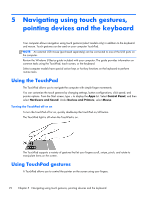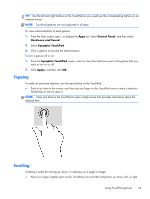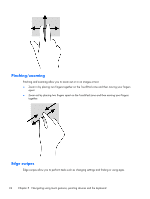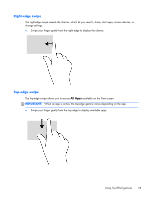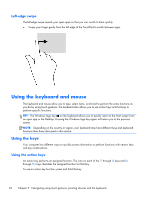HP 2000-bf69WM User Guide - Windows 8 - Page 35
Using Setup Utility BIOS and System Diagnostics, on CAUTION
 |
View all HP 2000-bf69WM manuals
Add to My Manuals
Save this manual to your list of manuals |
Page 35 highlights
The action key feature is enabled at the factory. You can disable this feature in Setup Utility (BIOS). See Using Setup Utility (BIOS) and System Diagnostics on page 57 for instructions on opening Setup Utility (BIOS), and then follow the instructions at the bottom of the screen. To activate the assigned function after you have disabled the action key feature, you must press the fn key in combination with the appropriate action key. CAUTION: Use extreme care when making changes in Setup Utility. Errors can prevent the computer from operating properly. Icon Key f1 f2 Description Opens Help and Support, which provides tutorials, information about the Windows operating system and your computer, answers to questions, and updates to your computer. Help and Support also provides automated troubleshooting tools and access to support. Decreases the screen brightness incrementally as long as you hold down the key. f3 Increases the screen brightness incrementally as long as you hold down the key. f4 Switches the screen image between display devices connected to the system. For example, if a monitor is connected to the computer, pressing this key alternates the screen image from the computer display to the monitor display to a simultaneous display on both the computer and the monitor. Most external monitors receive video information from the computer using the external VGA video standard. This action key can also alternate images among other devices that are receiving video information from the computer. f6 Plays the previous track of an audio CD or the previous section of a DVD. f7 Begins, pauses, or resumes playback of an audio CD, or a DVD. f8 Plays the next track of an audio CD or the next section of a DVD. f9 Decreases speaker volume incrementally as long as you hold down the key. f10 Increases speaker volume incrementally as long as you hold down the key. f11 Mutes or restores speaker sound. f12 Turns the wireless feature on or off. NOTE: A wireless network must be set up before a wireless connection is possible. Using the keyboard and mouse 27