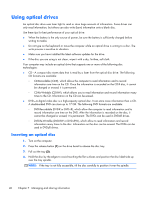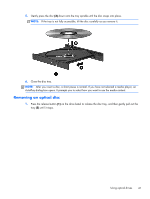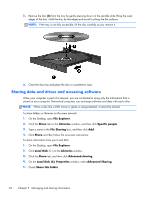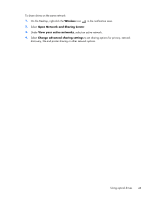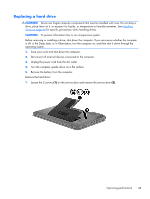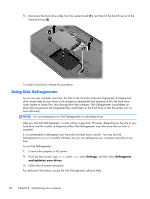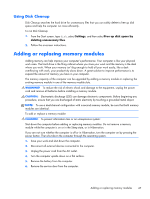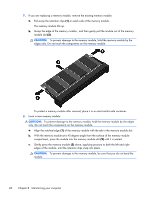HP 2000-bf69WM User Guide - Windows 8 - Page 53
Replacing a hard drive
 |
View all HP 2000-bf69WM manuals
Add to My Manuals
Save this manual to your list of manuals |
Page 53 highlights
Replacing a hard drive CAUTION: Drives are fragile computer components that must be handled with care. Do not drop a drive, place items on it, or expose it to liquids, or temperature or humidity extremes. See Handling drives on page 44 for specific precautions when handling drives. CAUTION: To prevent information loss or an unresponsive system: Before removing or installing a drive, shut down the computer. If you are unsure whether the computer is off, in the Sleep state, or in Hibernation, turn the computer on, and then shut it down through the operating system. 1. Save your work and shut down the computer. 2. Disconnect all external devices connected to the computer. 3. Unplug the power cord from the AC outlet. 4. Turn the computer upside down on a flat surface. 5. Remove the battery from the computer. Remove the hard drive: 1. Loosen the 2 screws (1) on the service door and remove the service door (2). Improving performance 45