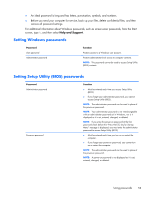HP 2000-bf69WM User Guide - Windows 8 - Page 64
The security cable slot on your computer may look slightly different from the illustration in
 |
View all HP 2000-bf69WM manuals
Add to My Manuals
Save this manual to your list of manuals |
Page 64 highlights
The security cable slot on your computer may look slightly different from the illustration in this section. For the location of the security cable slot on your computer, see Getting to know your computer on page 4. 1. Loop the security cable lock around a secured object. 2. Insert the key (1) into the security cable lock (2). 3. Insert the security cable lock into the security cable slot on the computer (3), and then lock the security cable lock with the key. 4. Remove the key and keep it in a safe place. 56 Chapter 9 Securing your computer and information

The security cable slot on your computer may look slightly different from the illustration in this section.
For the location of the security cable slot on your computer, see
Getting to know your computer
on page
4
.
1.
Loop the security cable lock around a secured object.
2.
Insert the key
(1)
into the security cable lock
(2)
.
3.
Insert the security cable lock into the security cable slot on the computer
(3)
, and then lock the
security cable lock with the key.
4.
Remove the key and keep it in a safe place.
56
Chapter 9
Securing your computer and information