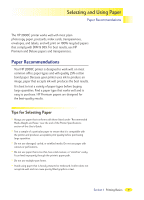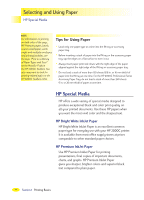HP 2000c HP 2000C Professional Series Color Printer - English User's Manual - Page 14
Start, Printers, Settings, Set As Default, Program Manager, Control Panel, Installed, Set As Default - printer driver
 |
View all HP 2000c manuals
Add to My Manuals
Save this manual to your list of manuals |
Page 14 highlights
Using Your Printer Driver Software Selecting Your Printer Selecting Your Printer To use your HP 2000C printer, make sure it is selected as the default printer. To select your printer as the default printer-Windows 95 and Windows NT 4.0 1 Click Start, and then select Printers from the Settings menu. 2 Click the icon for your HP 2000C printer to select it. 3 From the File menu, select Set As Default, then close the window. To select your printer as the default printer-Windows 3.1 1 In the Program Manager, open the Main program group. 2 Double-click Control Panel to open it, then double-click Printers. 3 Select your HP 2000C printer from the Installed Printers list, and then click Set As Default Printer. 4 Click Close and exit the Control Panel. 12 Section 1 Printing Basics