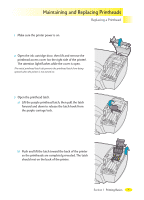HP 2000c HP 2000C Professional Series Color Printer - English User's Manual - Page 25
Monitoring and Replacing Ink Cartridges
 |
View all HP 2000c manuals
Add to My Manuals
Save this manual to your list of manuals |
Page 25 highlights
Monitoring and Replacing Ink Cartridges Monitoring Ink Cartridges Monitoring Ink Cartridges Ink cartridges for the HP 2000C require no maintenance or cleaning. As long as each ink cartridge is inserted properly in its slot, the ink will flow correctly to the printheads. Because the printheads control the amount of ink transferred to the page, you will continue to see high-quality printing results, even when the ink levels are getting low. The printer software will notify you when an ink cartridge's ink level is low. You can also check the ink levels of all the ink cartridges to determine if an ink cartridge needs to be replaced. If an ink cartridge is empty, the printer will stop printing. To check ink cartridge ink levels 1 Make sure the printer and the computer are on. (Always turn the printer on first). 2 Open the HP 2000C Toolbox. For details, see "Using the HP 2000C Toolbox" in the "Using Your Printer Driver Software" section of this User's Guide. 3 If two-way communication is working, the Status tab will display the current ink levels. If two-way communication is not working, click the button Print a Page Showing Ink Levels. NOTE: Two-way communication between your printer and your computer lets your printer send status, attention, and error information to your computer. When two-way communication is not working, you can still check the ink levels of the ink cartridges using the HP 2000C Toolbox. Section 1 Printing Basics 25