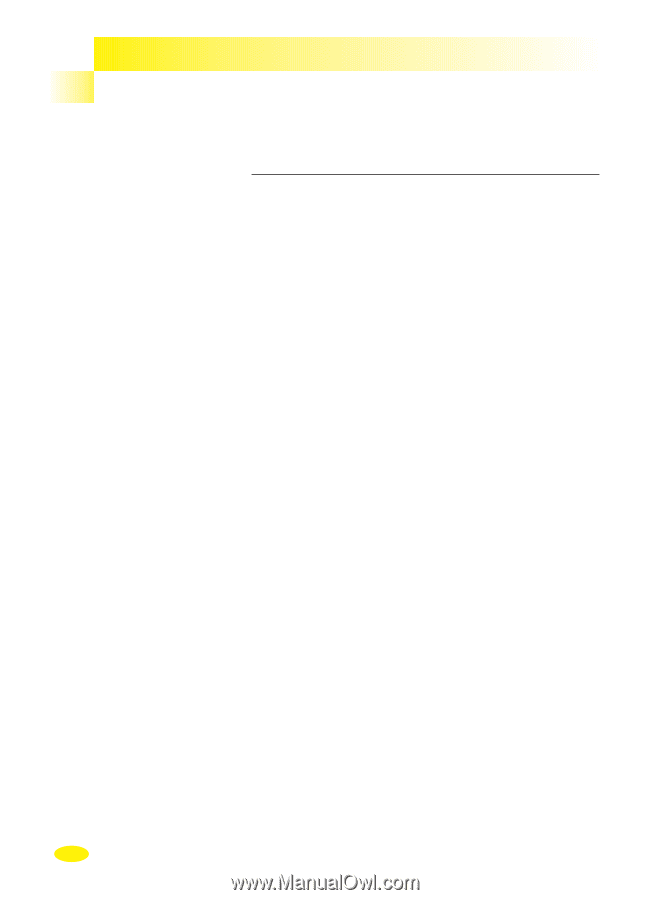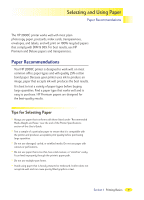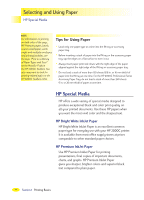HP 2000c HP 2000C Professional Series Color Printer - English User's Manual - Page 16
Selecting Custom HP Print Settings - software
 |
View all HP 2000c manuals
Add to My Manuals
Save this manual to your list of manuals |
Page 16 highlights
Using Your Printer Driver Software Changing Print Settings Changing Print Settings The basic print settings you will need are usually selected within your software program. These settings include the number of copies, paper size, and page orientation. To get to HP's Print Settings dialog box, see the topic "Change Print Settings" on the How Do I? tab in the HP 2000C Toolbox. Selecting Custom HP Print Settings HP's Print Settings dialog box allows you to select settings that are not provided by the software program. The Setup tab contains the following options: • Print Quality - Use to select the level of print quality (Best, Normal, and EconoFast). • Paper Size - Use to select the size of paper you have loaded in your printer. • Paper Type - Use to select the setting that matches the type of paper or media that you are printing on, such as plain paper, transparencies, or special HP papers. • Paper Source - Use to select between the IN tray and the optional accessory paper tray as the paper source, or to choose which source is used first when both trays are used for a print job. The Features tab contains the following options: • Two-sided Printing - Use to print on both sides of the paper. • Pages Per Sheet - Use to print 1, 2, or 4 pages on each sheet of paper. • Poster Printing - Use to print a single-page document onto 4, 9, or 16 sheets of paper, which can be pasted together to form one poster-size document. 14 Section 1 Printing Basics