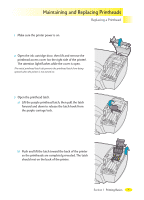HP 2000c HP 2000C Professional Series Color Printer - English User's Manual - Page 29
Replacing a Printhead
 |
View all HP 2000c manuals
Add to My Manuals
Save this manual to your list of manuals |
Page 29 highlights
Maintaining and Replacing Printheads Maintaining Printheads NOTE: Do not clean a printhead unnecessarily, as this wastes ink and shortens the life of the printhead. If you notice a decline in print quality, such as lines or dots missing from printed text or graphics, it does not mean that your ink cartridges have low ink levels. It may be an indication that your printheads need to be cleaned. To clean the printheads 1 Open the HP 2000C Toolbox. For details, see "Using the HP 2000C Toolbox" in the "Using Your Printer Driver Software" section of this User's Guide. 2 Click the Services tab. 3 Select Clean the Printheads, and follow the instructions on your computer screen. NOTE: Do not permanently remove a printhead until you are ready to replace it. The printer will not print unless all printheads are in place and in good working condition. However, you can temporarily remove and reinsert a printhead into its socket as part of a troubleshooting process. Replacing a Printhead The HP selection number on ink cartridges and printheads makes it easy for you to find the correct HP printing supplies for your HP 2000C printer. Determine the color of the printhead you need, then make sure you purchase or order an HP No. Printhead for that color. See "Ordering Parts and Accessories" in this User's Guide for printhead part numbers and ordering information. 30 Section 1 Printing Basics