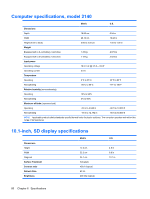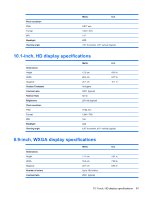HP 2133 HP 2133 Mini-Note PC and HP 2140 Mini-Note PC - Maintenance and Servic - Page 84
Computer Setup menus, File menu, Security menu
 |
UPC - 884420156444
View all HP 2133 manuals
Add to My Manuals
Save this manual to your list of manuals |
Page 84 highlights
Computer Setup menus The menu tables in this section provide an overview of the Computer Setup options. NOTE: Some of the Computer Setup menu items listed in this chapter may not be supported by your computer. File menu Select System information Restore defaults Ignore changes and exit Save changes and exit To do this ● View identification information for the computer. ● View specification information for the processor, cache and memory size, and system ROM. Replace the configuration settings in Computer Setup with the original factory settings. (Password settings and security settings are not changed when you restore the factory settings.) Cancel any changes entered during the current session. Then exit and restart the computer. Save any changes entered during the current session. Then exit and restart the computer. Your changes go into effect when the computer restarts. Security menu NOTE: Some of the menu items listed in this section may not be supported by your computer. Select Setup password (Windows only) or Administrator password (Linux only) Power-on password (Windows only) Change administrator password Password check (Linux only) Password options DriveLock passwords To do this Enter, change, or delete a setup password. Enter, change, or delete a power-on password. Enter, change, or delete an Administrator password. ● Enable/disable Always to always check for a password. ● Enable Setup to set the password. ● Enable/disable stringent security. ● Enable/disable the password requirement on computer restart. ● Enable, change, or disable DriveLock on any computer hard drive. ● Enter, change, or disable DriveLock on an optional MultiBay hard drive. NOTE: DriveLock settings are accessible only when you enter Computer Setup by turning on (not restarting) the computer. 76 Chapter 5 Computer Setup