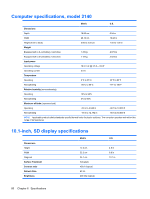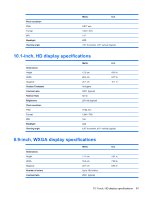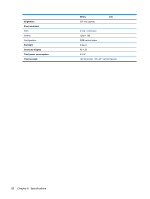HP 2133 HP 2133 Mini-Note PC and HP 2140 Mini-Note PC - Maintenance and Servic - Page 85
Diagnostics menu, System Configuration menu - notebook
 |
UPC - 884420156444
View all HP 2133 manuals
Add to My Manuals
Save this manual to your list of manuals |
Page 85 highlights
Select System IDs (Windows only) Disk Sanitizer (Windows only) Notebook hard drive password status (Linux only) To do this Enter a user-defined computer asset tracking number and ownership tag. Run Disk Sanitizer to destroy all existing data on the primary hard drive. The following options are available: ● Fast: Runs the Disk Sanitizer erase cycle once. ● Optimum: Runs the Disk Sanitizer erase cycle 3 times. ● Custom: Allows you to select the desired number of Disk Sanitizer erase cycles from a list. CAUTION: If you run Disk Sanitizer, the data on the primary hard drive is destroyed permanently. Enable/disable hard drive password status visibility. Diagnostics menu Select HDD Self-Test Options Memory Check To do this Run a comprehensive self-test on any hard drive in the system or on any optional MultiBay hard drive. Run a comprehensive check on system memory. System Configuration menu NOTE: Some of the listed System Configuration options may not be supported by your computer. Select Language (Windows only) Boot options To do this Change the Computer Setup language. ● Set an f9, f10, and f12 delay when starting up. ● Enable/disable CD-ROM boot. ● Enable/disable floppy boot. ● Enable/disable internal network adapter boot. ● Enable/disable MultiBoot, which sets a boot order that can include most boot devices in the system. ● Set the Express Boot Popup delay in seconds. ● Set the boot order. ◦ 1st boot device: USB CD-ROM ◦ 2nd boot device: USB floppy ◦ 3rd boot device: USB SuperDisk ◦ 4th boot device: Notebook hard drive ◦ 5th boot device: USB hard disk Computer Setup menus 77