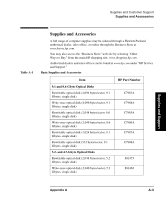HP 220mx HP SureStore 220mx Optical Jukebox User's Guide - Page 68
Troubleshooting
 |
View all HP 220mx manuals
Add to My Manuals
Save this manual to your list of manuals |
Page 68 highlights
Table 3 -3 Operating the Jukebox Troubleshooting Troubleshooting Problem What to do No display messages Check that the fan in the front of the jukebox is running (or the fan in the rear on the power supply). If the fans are not running, check that the jukebox is receiving power. See "Jukebox won't power on" previously discussed in this troubleshooting list. If the jukebox is not powering on or if the jukebox is powering on but you do not have display messages, call your service representative. Changed a drive or jukebox ID but the host does not recognize the new ID • Ensure that no other device IDs conflict with the new ID. If you find a conflict, change the ID and reboot the system (or rescan the bus). (If rebooting, see the * note at the bottom of this page.) • Refer to your host adapter documentation for adding devices to a SCSI bus. • Refer to "HP Services and Support" at the web site www.hp.com. • Call your service representative. Changed a drive or jukebox ID but the jukebox rejected the ID You are trying to set an ID that is already in use by either the jukebox or by the other drive (in two-drive models). Select another ID. Forgot your security code • Enter the default password (0 0 0). • If the default password is not accepted, call your service representative. Disk inserted in the mailslot, LOAD ERR, or MISLOAD displays • Press CANCEL and re-insert the disk in the mailslot. See "Loading an Optical Disk into the Jukebox" in this chapter for the correct disk loading orientation. • If re-inserting the disk results in the same message, call your service representative. 3- 30 Chapter 3