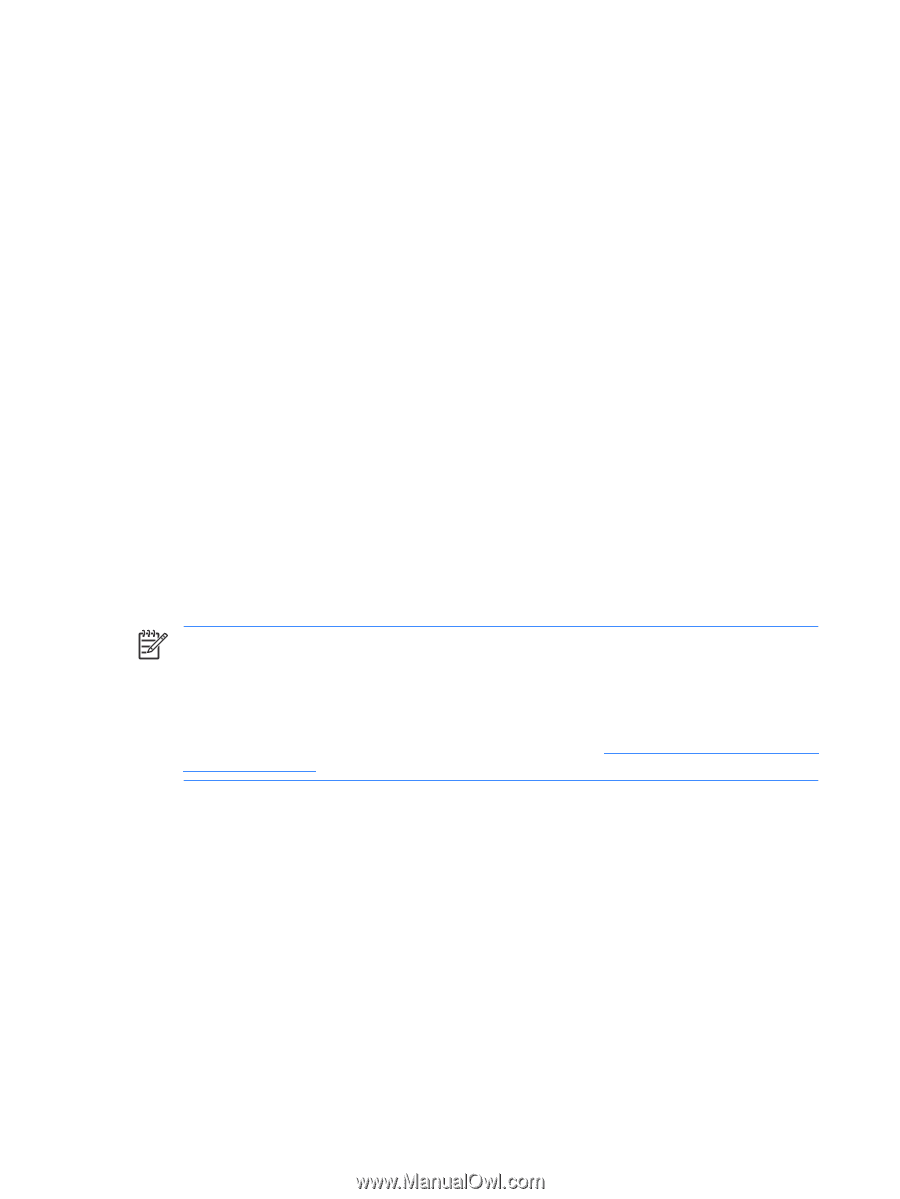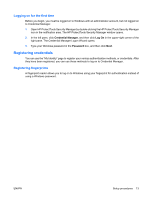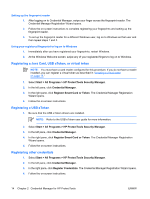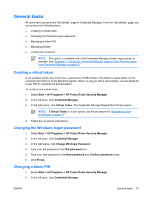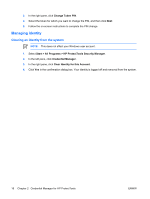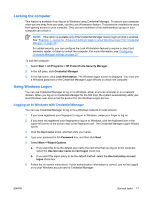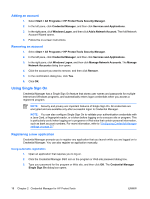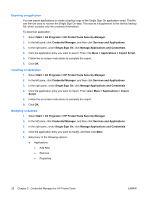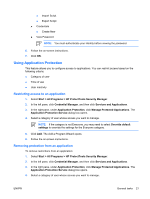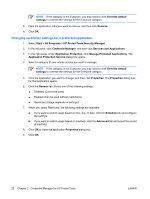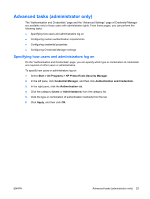HP 2210b ProtectTools - Windows Vista and Windows XP - Page 24
Adding an account, Using Single Sign On, Registering a new application, Using automatic registration
 |
View all HP 2210b manuals
Add to My Manuals
Save this manual to your list of manuals |
Page 24 highlights
Adding an account 1. Select Start > All Programs > HP ProtectTools Security Manager. 2. In the left pane, click Credential Manager, and then click Services and Applications. 3. In the right pane, click Windows Logon, and then click Add a Network Account. The Add Network Account Wizard opens. 4. Follow the on-screen instructions. Removing an account 1. Select Start > All Programs > HP ProtectTools Security Manager. 2. In the left pane, click Credential Manager, and then click Services and Applications. 3. In the right pane, click Windows Logon, and then click Manage Network Accounts. The Manage Network Accounts dialog box opens. 4. Click the account you want to remove, and then click Remove. 5. In the confirmation dialog box, click Yes. 6. Click OK. Using Single Sign On Credential Manager has a Single Sign On feature that stores user names and passwords for multiple Internet and Windows programs, and automatically enters logon credentials when you access a registered program. NOTE: Security and privacy are important features of Single Sign On. All credentials are encrypted and are available only after successful logon to Credential Manager. NOTE: You can also configure Single Sign On to validate your authentication credentials with a Java Card, a fingerprint reader, or a token before logging on to a secure site or program. This is particularly useful when logging on to programs or Web sites that contain personal information, such as bank account numbers. For more information, refer to "Configuring Credential Manager settings on page 25." Registering a new application Credential Manager prompts you to register any application that you launch while you are logged on to Credential Manager. You can also register an application manually. Using automatic registration 1. Open an application that requires you to log on. 2. Click the Credential Manager SSO icon in the program or Web site password dialog box. 3. Type your password for the program or Web site, and then click OK. The Credential Manager Single Sign On dialog box opens. 18 Chapter 2 Credential Manager for HP ProtectTools ENWW