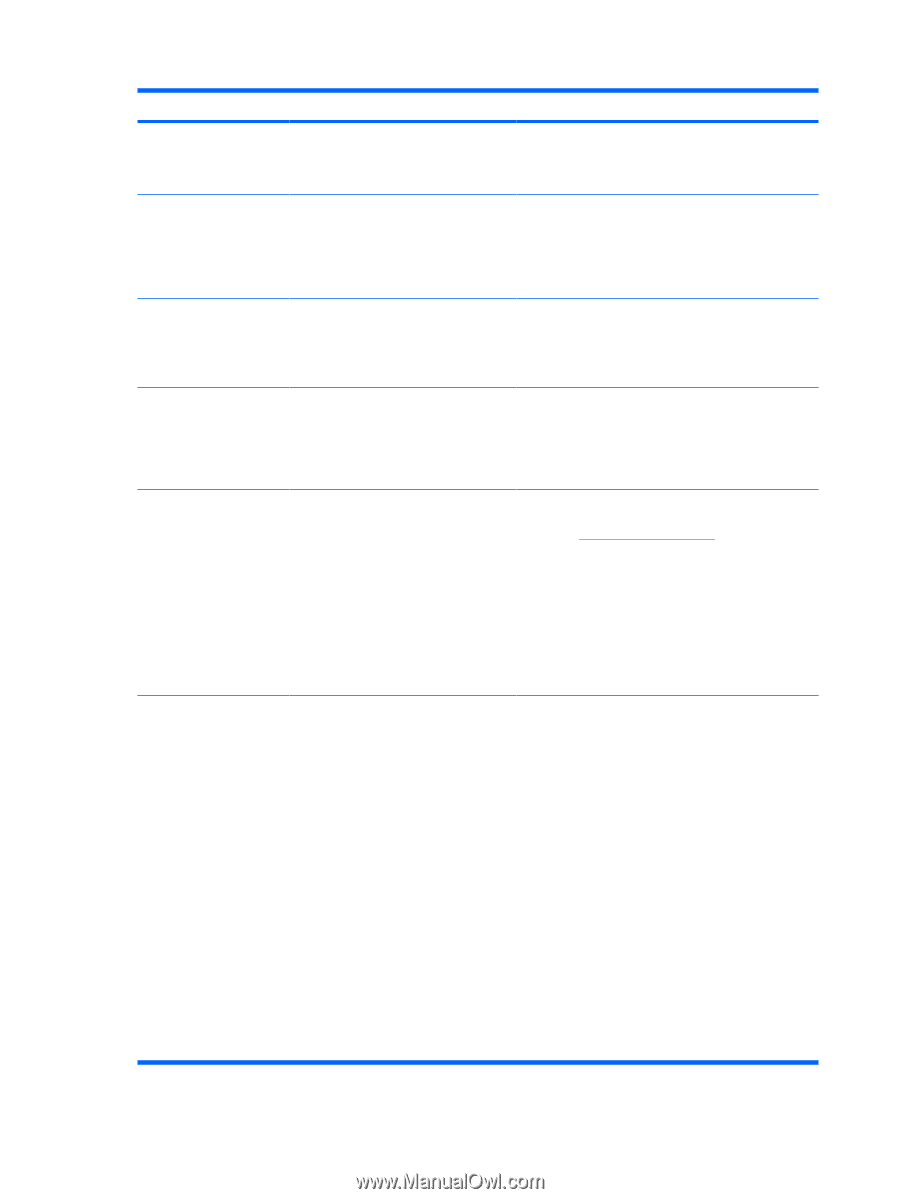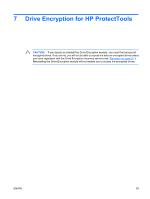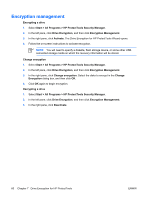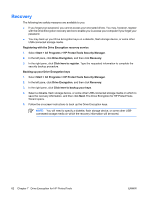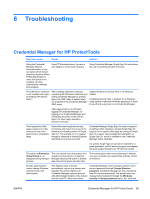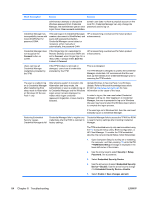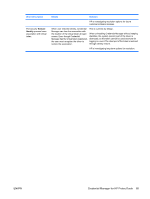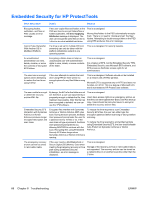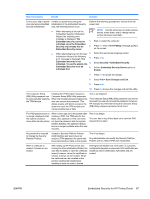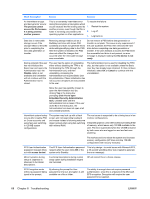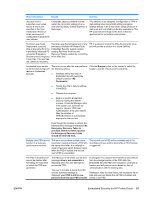HP 2210b ProtectTools - Windows Vista and Windows XP - Page 70
Troubleshooting, Short description, Details, Solution
 |
View all HP 2210b manuals
Add to My Manuals
Save this manual to your list of manuals |
Page 70 highlights
Short description Details Solution administrator attempts to change the Windows password from Credential Manager, the administrator gets an error logon failure: User account restriction. domain user does not have a physical account on the local PC, Credential Manager can only change the password used to log on. Credential Manager has incompatibility issues with Corel WordPerfect 12 password GINA. If the user logs on to Credential Manager, creates a document in WordPerfect, and saves with password protection, Credential Manager cannot detect or recognize, either manually or automatically, the password GINA. HP is researching a workaround for future product enhancements. Credential Manager does not recognize the Connect button on screen. If the Single Sign On credentials for Remote Desktop Connection (RDP) are set to Connect, when Single Sign On is relaunched, it always enters Save As instead of Connect. HP is researching a workaround for future product enhancements. Users can lose all Credential Manager credentials protected by the TPM. If the TPM module is removed or damaged, users lose all credentials protected by the TPM. This is as designed. The TPM Module is designed to protect the Credential Manager credentials. HP recommends that the user back up their identity from Credential Manager prior to removing the TPM module. The user is unable to log on to Credential Manager after transitioning from sleep mode to hibernation on Windows XP Service Pack 1 only. After allowing system to transition into hibernation and sleep mode, the Administrator or user is unable to log on to Credential Manager and the Windows logon screen remains displayed no matter which logon credential (password, fingerprint, or Java Card) is selected. Update Windows to Service Pack 2 via Windows Update. Refer to Microsoft knowledge base article 813301 at http://www.microsoft.com for more information on the cause of the issue. In order to log on, the user must select Credential Manager and log on. After logging on to Credential Manager, the user is prompted to log on to Windows (the user may have to select the Windows logon option) to complete the logon process. If the user logs on to Windows first, then the user must manually log on to Credential Manager. Restoring Embedded Credential Manager fails to register any Credential Manager fails to access the TPM if the ROM Security causes credentials after the ROM is restored to is reset to factory settings after installing Credential Credential Manager to fail. factory settings. Manager. The TPM embedded security chip can be enabled using the f10 Computer Setup utility, BIOS Configuration, or HP Client Manager. To enable the TPM embedded security chip using Computer Setup, follow these steps: 1. Open Computer Setup by turning on or restarting the computer, and then pressing f10 while the f10 = ROM Based Setup message is displayed in the lower-left corner of the screen. 2. Use the arrow keys to select Security > Setup Password. Set a password. 3. Select Embedded Security Device. 4. Use the arrow keys to select Embedded Security Device-Disable. Use the arrow keys to change it to Embedded Security Device-Enable. 5. Select Enable > Save changes and exit. 64 Chapter 8 Troubleshooting ENWW