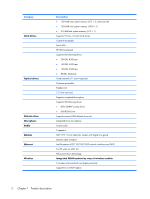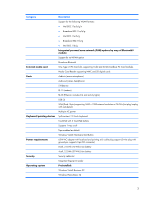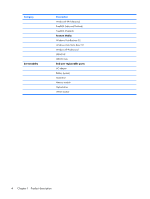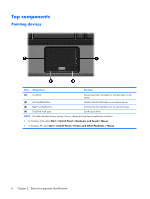HP 2210b HP Compaq 2210b Notebook PC - Maintenance and Service Guide - Page 15
Buttons and fingerprint reader, Start > Control Panel >
 |
View all HP 2210b manuals
Add to My Manuals
Save this manual to your list of manuals |
Page 15 highlights
Buttons and fingerprint reader Item (1) Component Power button (2) Info button (3) Presentation button (4) Wireless button (5) Volume mute button Function ● When the computer is off, press the button to turn on the computer. ● When the computer is on, press the button to shut down the computer. ● When the computer is in the Sleep state (Windows Vista) or in Standby (Windows XP), press the button briefly to exit the Sleep state or Standby. ● When the computer is in Hibernation, press the button briefly to exit Hibernation. If the computer has stopped responding and Windows® shutdown procedures are ineffective, press and hold the power button for at least 5 seconds to turn off the computer. To learn more about power settings, follow these steps: ● In Windows Vista, select Start > Control Panel > System and Maintenance > Power Options. ● In Windows XP, select Start > Control Panel > System and Maintenance > Power Options. Launches Info Center, which enables you to open various software solutions. Starts the presentation feature. Turns the wireless feature on or off, but does not establish a wireless connection. NOTE: A wireless network must be set up in order to establish a wireless connection. Mutes and restores speaker sound. Top components 7