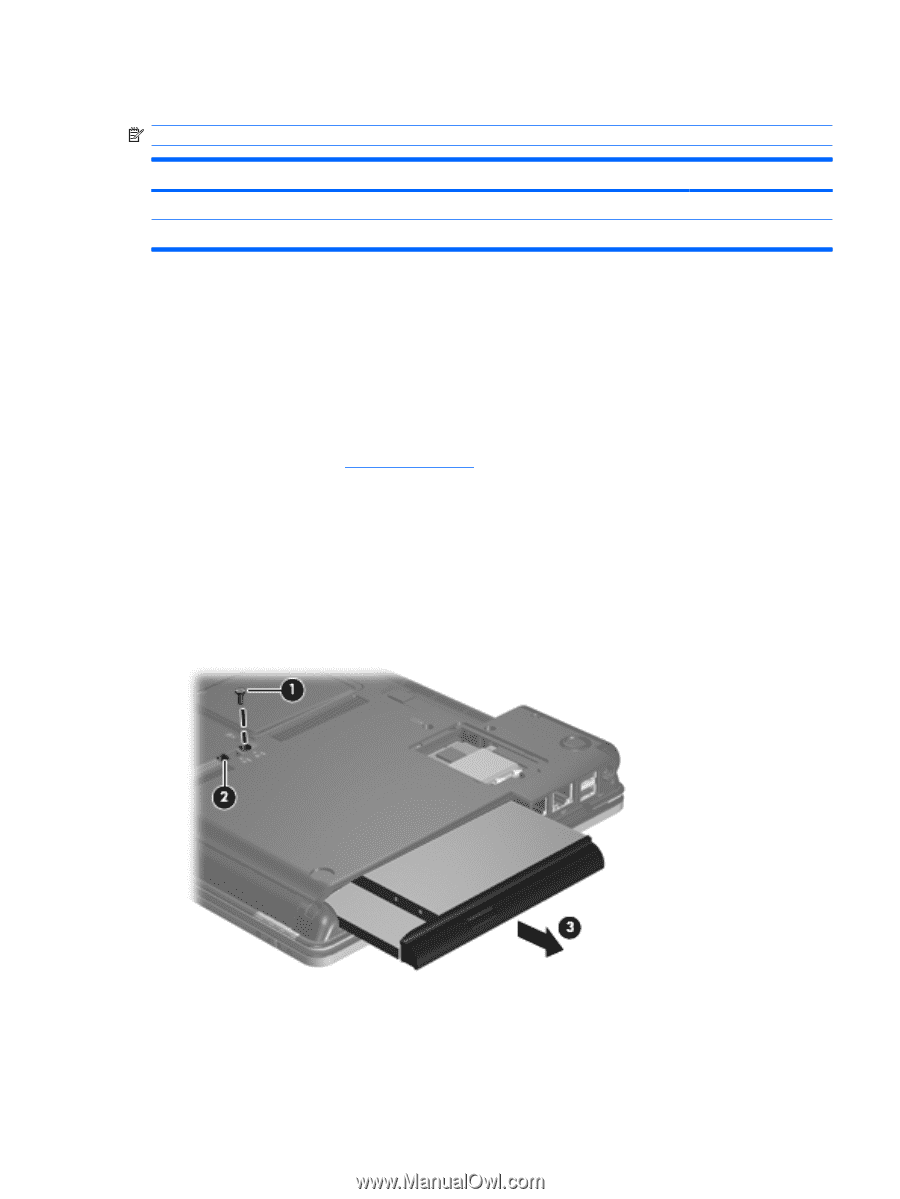HP 2210b HP Compaq 2210b Notebook PC - Maintenance and Service Guide - Page 53
Optical drive, Remove the Torx T8M2.5×7.0 screw
 |
View all HP 2210b manuals
Add to My Manuals
Save this manual to your list of manuals |
Page 53 highlights
Optical drive NOTE: All optical drive spare part kits include an optical drive bezel. Description DVD/CD-RW Combo Drive DVD-ROM Drive Spare part number 454333-001 454334-001 Before removing the optical drive, follow these steps: 1. Shut down the computer. If you are unsure whether the computer is off or in Hibernation, turn the computer on, and then shut it down through the operating system. 2. Disconnect all external devices connected to the computer. 3. Disconnect the power from the computer by first unplugging the power cord from the AC outlet and then unplugging the AC adapter from the computer. 4. Remove the battery (see Battery on page 37). Remove the optical drive: 1. Position the computer with the right side toward you. 2. Remove the Torx T8M2.5×7.0 screw (1) that secures the optical drive to the computer. 3. Insert a flat-bladed screwdriver or similar tool into the optical drive tab access (2) and press the tab to the right to release the optical drive from the computer. 4. Remove the optical drive (3) from the computer. 5. If it is necessary to replace the optical drive bracket, position the optical drive with the rear toward you. 6. Remove the two Phillips PM2.0×4.0 screws (1) that secure the optical drive bracket to the optical drive. Component replacement procedures 45