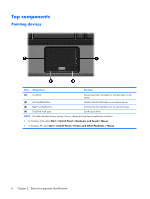HP 2210b HP Compaq 2210b Notebook PC - Maintenance and Service Guide - Page 19
Front components, Vista or in Standby Windows XP.
 |
View all HP 2210b manuals
Add to My Manuals
Save this manual to your list of manuals |
Page 19 highlights
Front components Item (1) Component Wireless light (2) Power light (3) Battery light (4) Drive light (5) Speakers (2) (6) Audio-out (headphone) jack (7) Audio-in (microphone) jack Function ● On: An integrated wireless device, such as a WLAN device, the HP Broadband Wireless Module, and/or a Bluetooth device, is turned on. ● Off: All wireless devices are turned off. ● On: The computer is on. ● Blinking: The computer is in the Sleep state (Windows Vista) or in Standby (Windows XP). ● Blinking rapidly: An AC adapter with a higher power rating should be connected. ● Off: The computer is off or in Hibernation. ● Amber: A battery is charging. ● Green: A battery is close to full charge capacity. ● Blinking amber: A battery that is the only available power source has reached a low battery level. When the battery reaches a critical battery level, the battery light begins blinking rapidly. ● Off: If the computer is plugged into an external power source, the light turns off when all batteries in the computer are fully charged. If the computer is not plugged into an external power source, the light stays off until the battery reaches a low battery level. ● Blinking green: The hard drive or optical drive is being accessed. ● Amber (select models only): HP 3D DriveGuard has temporarily parked the hard drive. Produce sound. Produces sound when connected to optional powered stereo speakers, headphones, ear buds, a headset, or television audio. Connects an optional computer headset microphone, stereo array microphone, or monaural microphone. Front components 11