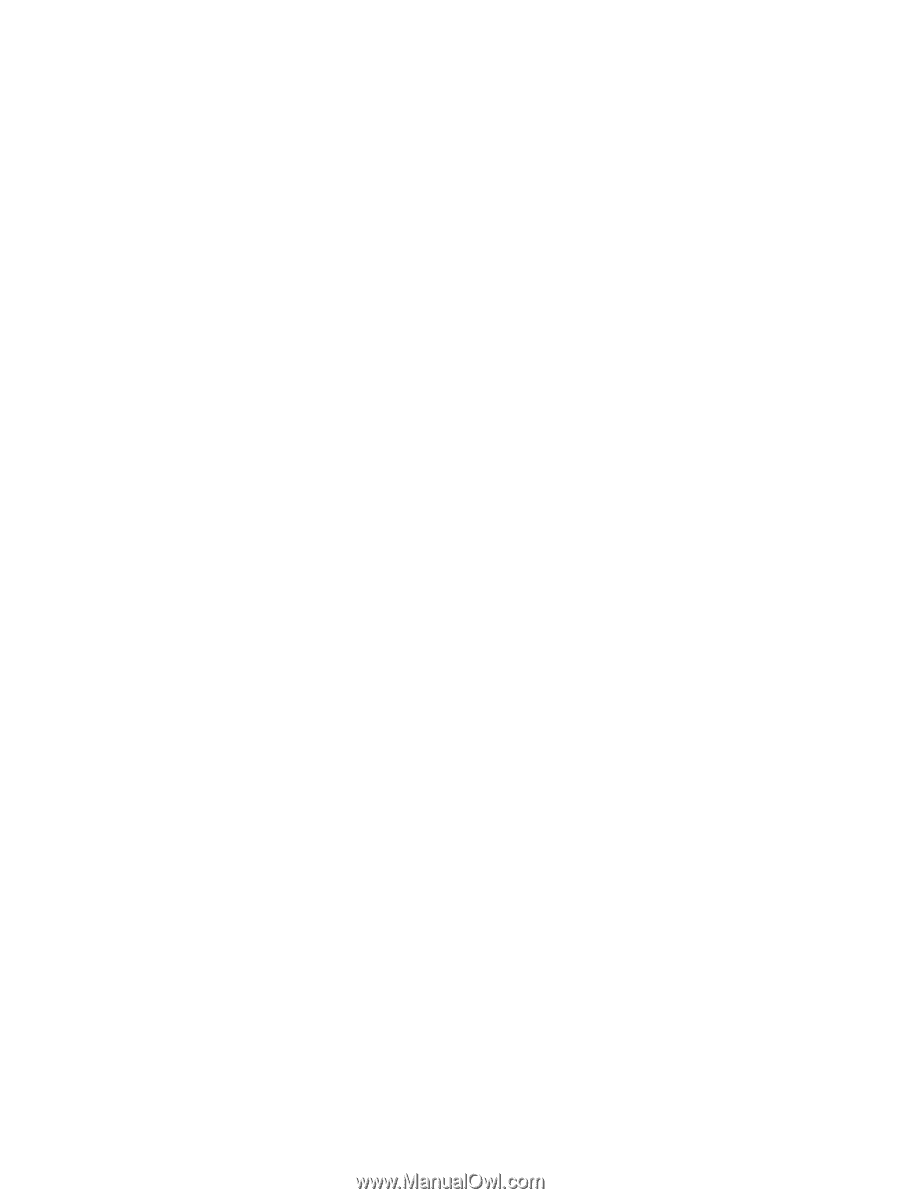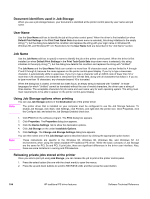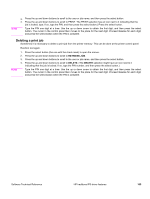HP 2300 HP LaserJet 2300 printer - External Software Technical Reference - Page 110
Maximum Font Size to Download as Bitmap, Installable Options, HP PCL 5e, PCL 6 - laserjet driver download
 |
UPC - 808736470698
View all HP 2300 manuals
Add to My Manuals
Save this manual to your list of manuals |
Page 110 highlights
Maximum Font Size to Download as Bitmap This setting specifies the maximum font size (in pixels) for which the PS driver downloads TrueType fonts as bitmap (Type 3) fonts. A font larger than the maximum value is downloaded as an outline (Type 1) font. Installable Options The items listed under Installable Options are printer-specific printing options that you can install for your printer. The options for the HP LaserJet 2300 printer are: • Tray 3 (250-sheet or 500-sheet tray) • Duplex Unit (for 2-Sided Printing) • Job Storage • Printer Memory HP PCL 5e, PCL 6, and PS unidriver features When you install your printer using Windows 2000 and Windows XP, the HP PCL 5e, PCL 6, and PS unidrivers are installed. The graphical user interface of these drivers differs from that of the HP traditional PCL 5e and PCL 6 drivers and the HP traditional PS driver that are installed if your operating system is Windows 95, Windows 98, Windows Me, or Windows NT 4.0. This section describes the options available on each tab of the HP unidriver PCL 6 and PCL 5e interfaces. Access to drivers To gain access to driver settings from within most applications, click File, click Print, and then click Properties. The appearance and names of the driver tabs that appear vary, depending on the printer model and the driver. You can also control the drivers directly from your computer. In Windows 95, Windows 98, Windows Me, Windows NT 4.0, and Windows 2000, click Start, click Settings, click Printers, right-click the printer name, and then click Printing Preferences or Document Defaults (depending on the OS and driver), to gain access to the same set of driver tabs that are controlled by the application. In Windows XP, click Start, click Control Panel, click Printers and Faxes (Windows XP Professional) or Printers and other hardware devices (Windows XP Home), to gain access to the same set of driver tabs that are controlled by the application. Help system The HP LaserJet PCL 5e, PCL 6, and PS unidrivers include a full-featured Help system to provide assistance with printing and configuration options. What's this? Help In Windows 2000 and Windows XP, "What's this?" Help is supported. You can gain access to "What's this?" Help messages in any of the following ways: • Right-click a control and click What's this?, and a pop-up Help window appears. • Click the ? button at the upper-right corner of the frame, next to the X, to change the cursor to an arrow with a question mark. Use this special cursor to select a control, and the pop-up Help window for that feature appears. • Press the F1 key, and the Help window for the currently selected control appears. 108 HP PCL 5e, PCL 6, and PS unidriver features Software Technical Reference