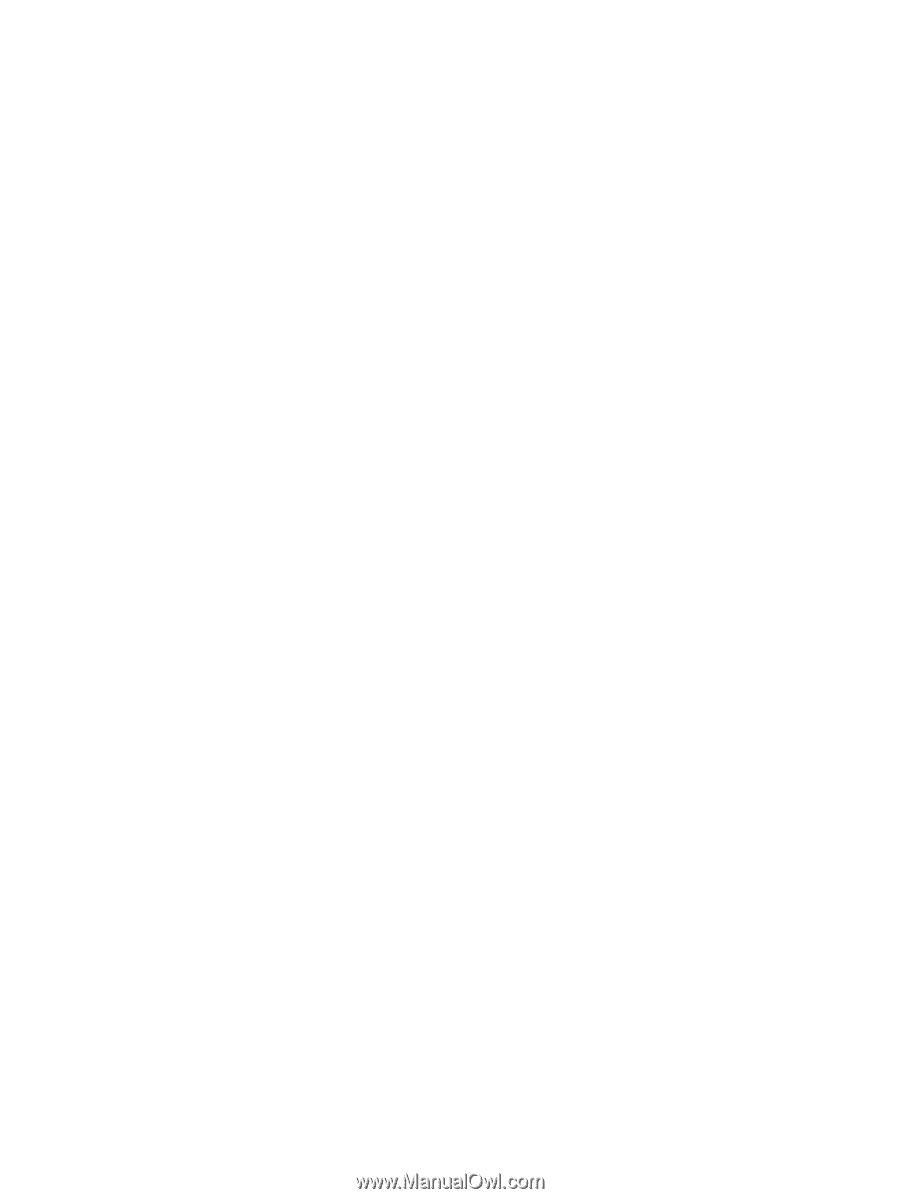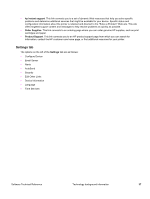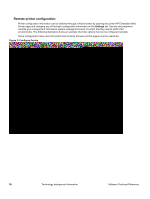HP 2300 HP LaserJet 2300 printer - External Software Technical Reference - Page 35
HP Embedded Web Server window., HP Embedded Web Server User Guide - firmware
 |
UPC - 808736470698
View all HP 2300 manuals
Add to My Manuals
Save this manual to your list of manuals |
Page 35 highlights
For additional information and a copy of the HP Embedded Web Server User Guide, go to the following Web site: http://www.hp.com/support/lj2300 To view information about the printer by using the HP Embedded Web Server, open a supported Web browser and type in the printer transmission control protocol/Internet protocol (TCP/IP) address or host name. To find the TCP/IP address, look for "IP Address" on the enhanced input/output (EIO) Jetdirect page, in the "TCP/IP" section under "Protocol Information". To find the host name of the printer, look for "Host Name" in the "TCP/IP" section. You also can view information about an installed HP Jetdirect print server by clicking the Networking tab in the HP Embedded Web Server window. To print a copy of the EIO Jetdirect page from the printer control-panel display, follow these steps: 1. Press the SELECT button (the one with the check mark) to open the menus. 2. Press the up and down buttons to scroll to INFORMATION, and then press the SELECT button. 3. Press the up and down buttons to scroll to PRINT CONFIGURATION. 4. Press the SELECT button to print the configuration page. 5. Look in the configuration page section marked "Printer Information" for the Firmware Datecode. The firmware date code will look something like this: 20030502 03.002.0 Software Technical Reference Technology background information 33