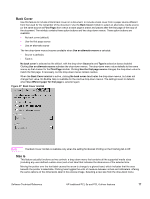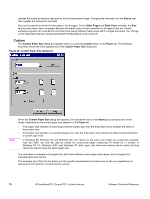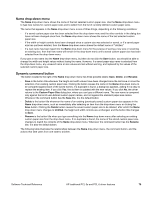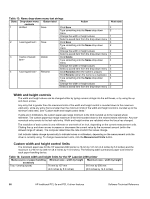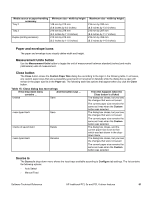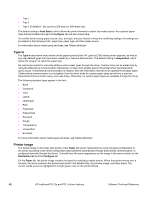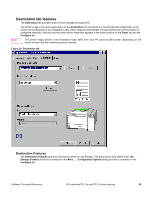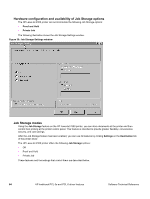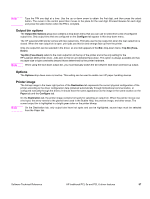HP 2300 HP LaserJet 2300 printer - External Software Technical Reference - Page 84
Type Is, Printer image, Auto Select, Con Unspecified, Paper, Destination
 |
UPC - 808736470698
View all HP 2300 manuals
Add to My Manuals
Save this manual to your list of manuals |
Page 84 highlights
• Tray 1 • Tray 2 • Tray 3 (if installed - this can be a 250-sheet or 500-sheet tray) The default setting is Auto Select, which allows the printer firmware to select the media source. Any optional paper trays that are installed through the Configure tab are also shown here. If a conflict exists among paper source, size, and type, and you choose to keep the conflicting settings, the settings are processed in the following order: paper size, paper type, and then paper source. For information about media types and sizes, see "Media attributes". Type Is The Type Is drop-down menu shows all the paper types that the HP LaserJet 2300 series printer supports, as well as any user-defined types that have been created by a network administrator. The default setting is Unspecified, which allows the program to select the paper type. No mechanism exists for manually adding custom paper types through the driver. Custom sizes can be added only by using the bidirectional communication mechanism, so they must already exist in the printer when the bidirectional query occurs. If bidirectional communication is enabled, then the information returned is an updated list of paper types. If bidirectional communication is not enabled, then the driver looks for custom paper types saved from a previous bidirectional communication query, and uses those. Otherwise, no custom paper types are available through the driver. The following standard types appear in the lists: • Bond • Cardstock • Color • Labels • Letterhead • Plain • Preprinted • Prepunched • Recycled • Rough • Transparency • Unspecified • Envelope For more information about media types and sizes, see "Media attributes". Printer image The bitmap image in the lower-right portion of the Paper tab screen represents the current physical configuration of the printer according to the driver configuration data (obtained automatically through bidirectional communication, or configured manually through the driver). It should have the same appearance as the image in the same location on the Destination tab and the Configure tab. On the Paper tab, the printer image contains hot spots for selecting a media source. When the pointer moves over a hot spot, the arrow reverts to the gloved hand used in the Bubble Help, the preview image, and other areas. The current media source is highlighted in a bright green color on the printer bitmap. 82 HP traditional PCL 5e and PCL 6 driver features Software Technical Reference