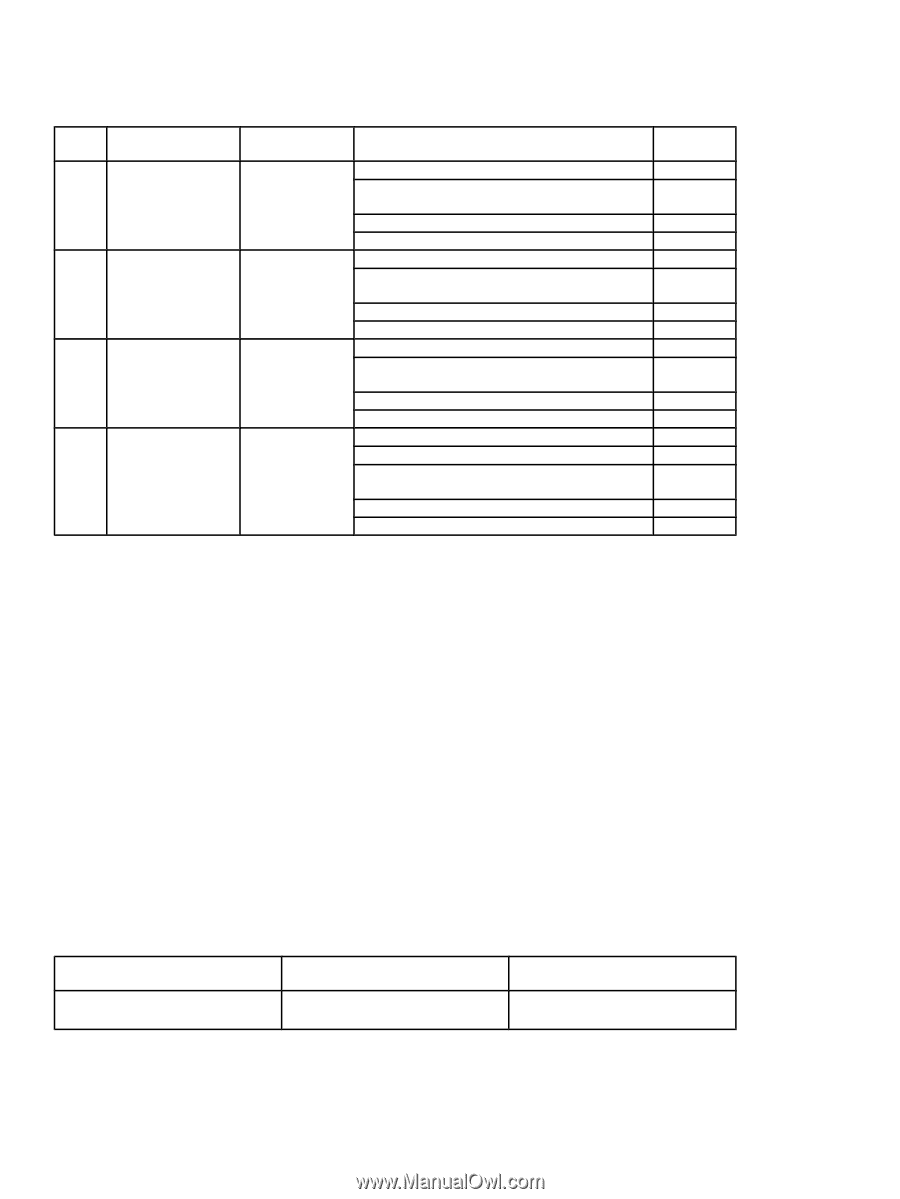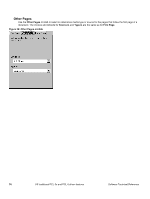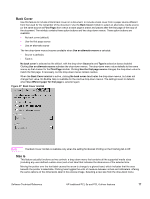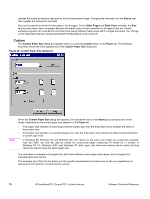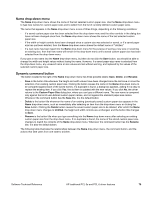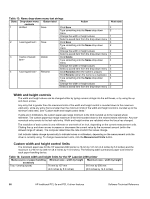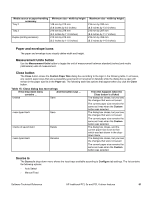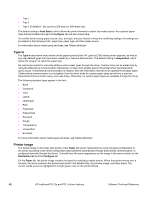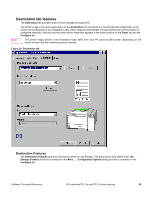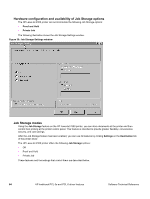HP 2300 HP LaserJet 2300 printer - External Software Technical Reference - Page 82
Width and height controls, Custom width and height control limits
 |
UPC - 808736470698
View all HP 2300 manuals
Add to My Manuals
Save this manual to your list of manuals |
Page 82 highlights
Table 13: Name drop-down menu text strings State Drop-down menu Button label Action contents 1 Untitled Save Click Save Type something into the Name drop-down menu Change the width or height values Select a saved item from the drop-down menu 2 Save Click Save Type something into the Name drop-down menu Change the width or height values Select a saved item from the drop-down menu 3 Type something into the Name drop-down menu Change the width or height values Select a saved item from the drop-down menu 4 Rename Click Rename(when the name is unique) Click Rename (when the name is a duplicate) Type something into the Name drop-down menu Change the width or height values Select a saved item from the drop-down menu Next state 3 2 1 3 3 2 2 3 1 4 1 3 3 4 4 2 3 Width and height controls The width and height values can be changed either by typing numeric strings into the edit boxes, or by using the up and down arrows. Any entry that is greater than the maximum limits of the width and height control is rounded down to the maximum valid entry, while any entry that is smaller than the minimum limits of the width and height control is rounded up to the minimum valid entry. See "Custom width and height control limits." If units are in millimeters, the custom paper-size range minimum is the limit rounded up to the nearest whole millimeter. The custom paper-size range maximum is the limit rounded down to the nearest whole millimeter. Any nonnumerical entry reverts to the last valid entry. Width and height entries are validated when the focus has changed. The resolution of each control is one millimeter or one-tenth of an inch, depending on the current measurement units. Clicking the up and down arrows increases or decreases the current value by the increment amount (within the allowed range of values). The computer determines the rate at which the values change. Unit indicator labels change dynamically to indicate inches or millimeters, depending on the measurement units the driver is currently using. To change measurement units, click the Measurement Units button. Custom width and height control limits The minimum paper size for the HP LaserJet 2300 printer is 76 mm by 127 mm (3.0 inches by 5.0 inches) and the maximum is 216 mm by 356 mm (8.5 inches by 14.0 inches). The following table summarizes paper size limits for each paper-handling device. Table 14: Custom width and height limits for the HP LaserJet 2300 printer Media source or paper-handling Minimum size - width by height Maximum size - width by height accessory Tray 1 (multipurpose) 76 mm by 127 mm 216 mm by 356 mm (3.0 inches by 5.0 inches) (8.5 inches by 14.0 inches) 80 HP traditional PCL 5e and PCL 6 driver features Software Technical Reference