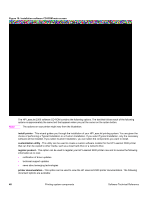HP 2300 HP LaserJet 2300 printer - External Software Technical Reference - Page 55
Driver features, Introduction, HP traditional PCL 5e and PCL 6 driver features, Access to drivers - laserjet series driver windows 7
 |
UPC - 808736470698
View all HP 2300 manuals
Add to My Manuals
Save this manual to your list of manuals |
Page 55 highlights
3 Driver features Introduction This chapter describes the features of the the HP LaserJet 2300 series printer drivers. The chapter contains the following major sections: • HP traditional PCL 5e and PCL 6 driver features. This section describes the PCL 5e and PCL 6 drivers for Windows 95, Windows 98, Windows Me, and Windows NT 4.0. • The HP traditional PS driver features. This section describes the PS driver for Windows 95, Windows 98, Windows Me, and Windows NT 4.0. • HP PCL 5e, PCL 6, and PS unidriver features. This section describes the PCL 5e, PCL 6, and PS drivers for Windows 2000 and Windows XP. • Structure and availability of the HP LaserJet 2300 printing-system software CD-ROM. This section describes the three printing-system software CD-ROMs that are included with the HP LaserJet 2300 printer. • Driver feature comparison in Windows and Macintosh operating systems. The tables in this section provide an overview of printer driver features. Print jobs can be controlled from several places: at the printer control panel, from within a software program, and through the driver UI. Generally, for features that are common to two or more of these places (for instance, you can select the media input tray from any of them), settings made at the printer control panel are overridden by settings made from within a software application, and settings made from within an application are overridden by settings made to driver properties through the driver UI. HP traditional PCL 5e and PCL 6 driver features When you install the printer in Windows 95, Windows 98, Windows Me, or Windows NT 4.0, use the HP traditional PCL 5e and PCL 6 drivers. The graphical user interface of these drivers differs from that of the PCL 5e, PCL 6, and PS unidrivers that are installed if your operating system is Windows 2000 or Windows XP. This section describes the options that are available on each tab of the HP traditional PCL 6 and PCL 5e driver interfaces. Access to drivers To gain access to driver settings from within most applications (software programs), click File, click Print, and then click Properties. The appearance and names of the driver tabs that appear vary, depending on the printer model and the driver. You can also control the drivers directly from your computer. In Windows 95, Windows 98, Windows Me, and Windows NT 4.0, click Start, click Settings, click Printers, right-click the printer name, and then click Printing Preferences or Document Defaults (depending on the OS and driver), to gain access to the same set of driver tabs that application controls. If, after right-clicking the printer name, you click Properties, you gain access to a different set of tabs that control the driver and driver connections. Software Technical Reference Introduction 53