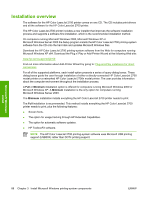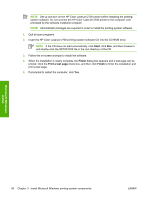HP 2700n HP Color LaserJet 2700 - Software Technical Reference - Page 108
Microsoft Windows, install, Install Microsoft Windows printing-system components
 |
View all HP 2700n manuals
Add to My Manuals
Save this manual to your list of manuals |
Page 108 highlights
NOTE Set up and turn on the HP Color LaserJet 2700 printer before installing the printingsystem software. Do not connect the HP Color LaserJet 2700 printer to the computer until prompted by the software installation program. NOTE Administrator privileges are required in order to install the printing-system software. 1. Quit all open programs. 2. Insert the HP Color LaserJet 2700 printing-system software CD into the CD-ROM drive. NOTE If the CD does not start automatically, click Start, click Run, and then browse to and double-click the SETUP.EXE file in the root directory of the CD. 3. Follow the on-screen prompts to install the software. 4. When the installation is nearly complete, the Finish dialog box appears and a test page can be printed. Click the Print a test page check box, and then click Finish to finish the installation and print a test page. 5. If prompted to restart the computer, click Yes. Microsoft Windows install 90 Chapter 3 Install Microsoft Windows printing-system components ENWW