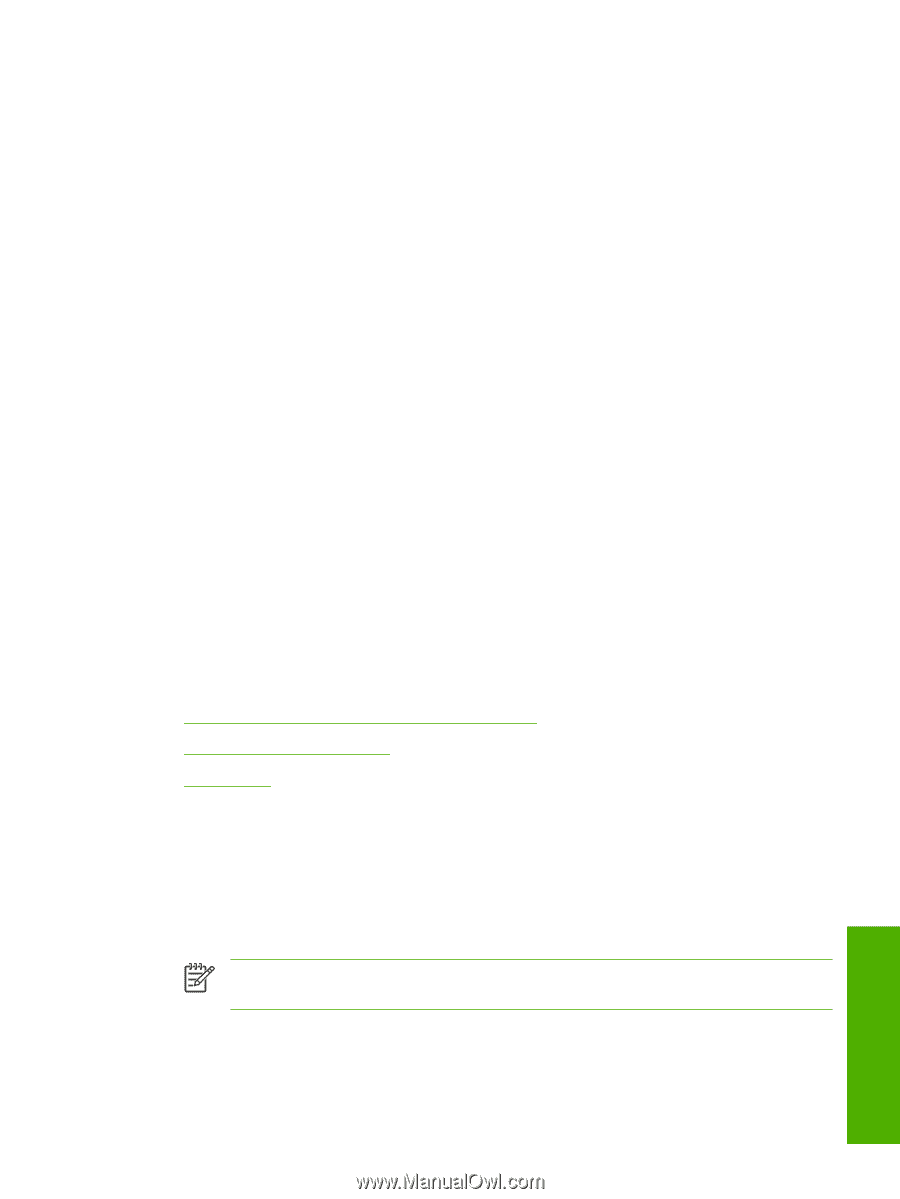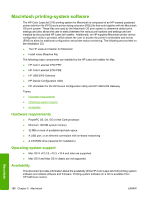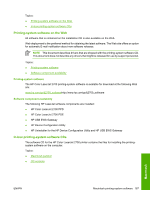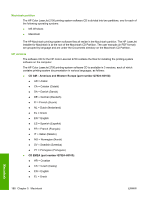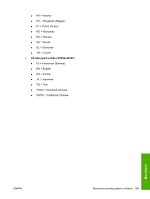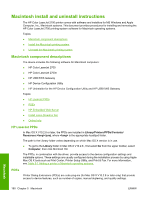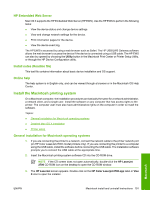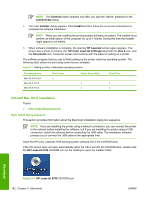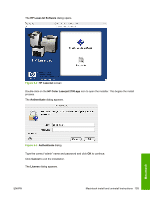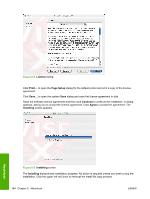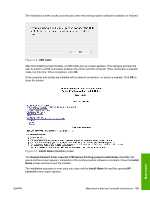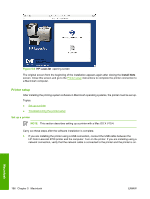HP 2700n HP Color LaserJet 2700 - Software Technical Reference - Page 209
HP Embedded Web Server, Install notes (Readme file), Online help
 |
View all HP 2700n manuals
Add to My Manuals
Save this manual to your list of manuals |
Page 209 highlights
HP Embedded Web Server Mac OS X supports the HP Embedded Web Server (HP EWS). Use the HP EWS to perform the following tasks: ● View the device status and change device settings. ● View and change network settings for the device. ● Print information pages for the device. ● View the device event log. The HP EWS is accessed by using a web browser such as Safari. The HP USB EWS Gateway software allows the web browser to access the device if the device is connected using a USB cable. The HP EWS can also by opened by choosing the Utility button in the Macintosh Print Center or Printer Setup Utility, or through the HP Device Configuration utility. Install notes (Readme file) This text file contains information about basic device installation and OS support. Online help The help system is in English only, and can be viewed through a browser or in the Macintosh OS Help Center. Install the Macintosh printing system On a Macintosh computer, the installation procedures are basically the same for a network administrator, a network client, and a single user. Install the software on any computer that has access rights to the printer. The computer user must also have administrative rights on the computer in order to install the software. Topics: ● General installation for Macintosh operating systems ● Detailed Mac OS X installation ● Printer setup General installation for Macintosh operating systems 1. If you are connecting the printer to a network, connect the network cable to the printer network port (on HP Color LaserJet 2700n model printers only). If you are connecting the printer to a computer using the USB cable, install the software before connecting the USB cable. The installation software prompts you to connect the USB cable at the appropriate time. 2. Insert the Macintosh printing-system software CD into the CD-ROM drive. NOTE If the CD screen does not open automatically, double-click the HP LaserJet 2700 CD-ROM icon on the desktop to open the CD-ROM window. 3. The HP LaserJet screen appears. Double-click on the HP Color Laserjet 2700.app label or Vise X icon to open the installer. Macintosh ENWW Macintosh install and uninstall instructions 191