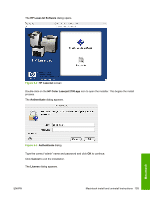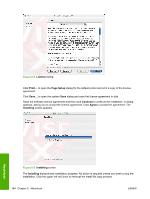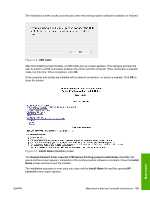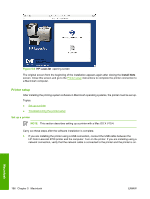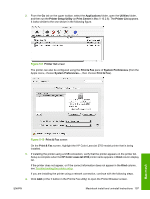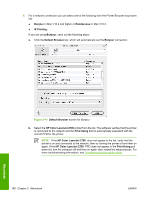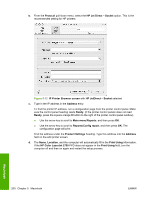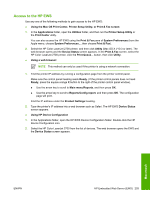HP 2700n HP Color LaserJet 2700 - Software Technical Reference - Page 216
Bonjour, Rendezvous, IP Printing, Default Browser, HP Color LaserJet 2700, Print Using,
 |
View all HP 2700n manuals
Add to My Manuals
Save this manual to your list of manuals |
Page 216 highlights
5. For a network connection you can select one of the following from the Printer Browser drop-down list: ● Bonjour in Mac V10.4 and higher or Rendezvous in Mac V10.3. ● IP Printing. If you are using Bonjour, carry out the following steps: a. Click the Default Browser tab, which will automatically set the Bonjour connection. Figure 5-11 Default Browser screen for Bonjour b. Select the HP Color LaserJet 2700 printer from the list. The software verifies that the printer is connected to the network and the Print Using field is automatically populated with the correct PPD for the printer. NOTE If the HP Color LaserJet 2700 does not appear in the list, verify that the printer is on and connected to the network, then try turning the printer off and then on again. If the HP Color LaserJet 2700 PPD does not appear in the Print Using pulldown list, turn the computer off and then on again, then restart the setup process. For more troubleshooting information, see Troubleshooting the printer setup. 198 Chapter 5 Macintosh ENWW Macintosh