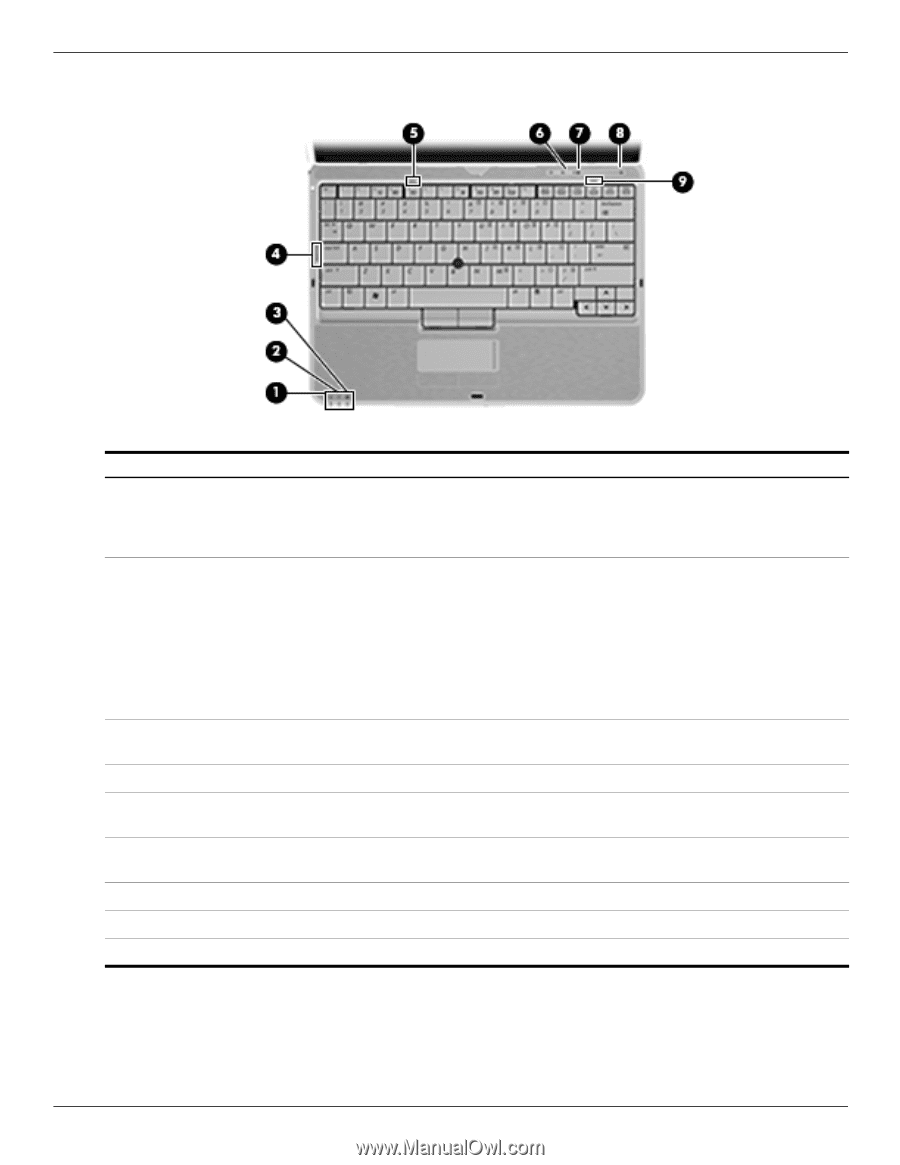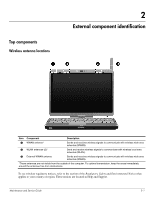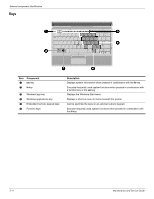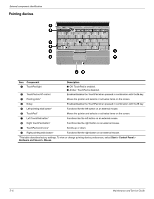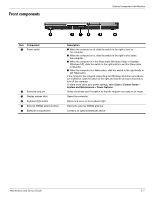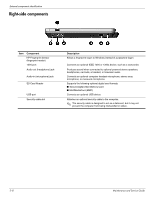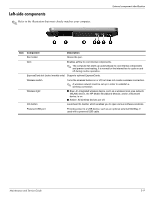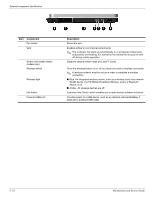HP 2730p HP EliteBook 2730p Notebook PC - Maintenance and Service Guide - Page 15
Lights, External component identification, Maintenance and Service Guide - not charging
 |
UPC - 884420401063
View all HP 2730p manuals
Add to My Manuals
Save this manual to your list of manuals |
Page 15 highlights
Lights External component identification Item Component 1 Power light 2 Battery light 3 Drive light 4 Caps lock light 5 TouchPad light 6 Volume mute light 7 Volume down light 8 Volume up light 9 Num lock light Description ■ On: The computer is on. ■ Blinking: The computer is in the Sleep state (Windows Vista) or Standby (Windows XP). ■ Off: The computer is off or in Hibernation. ■ Amber: A battery is charging. ■ Turquoise: A battery is close to full charge capacity. ■ Blinking amber: A battery that is the only available power source has reached a low battery level. When the battery reaches a critical battery level, the battery light begins blinking rapidly. ■ Off: If the computer is plugged into an external power source, the light turns off when all batteries in the computer are fully charged. If the computer is not plugged into an external power source, the light stays off until the battery reaches a low battery level. ■ Blinking turquoise: The hard drive is being accessed. ■ Amber: HP 3D DriveGuard has temporarily parked the internal hard drive. On: Caps lock is on. ■ Off: TouchPad is enabled. ■ Amber: TouchPad is disabled. ■ Turquoise: Computer sound is on. ■ Amber: Computer sound is off. Blinking: The volume scroll zone is being used to decrease speaker volume. Blinking: The volume scroll zone is being used to increase speaker volume. On: Num lock is on or the embedded numeric keypad is enabled. Maintenance and Service Guide 2-5