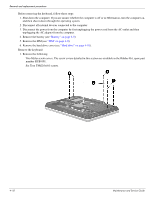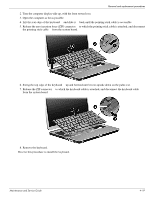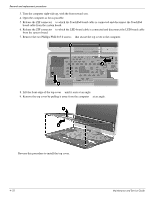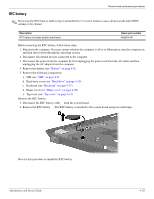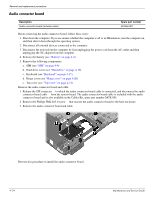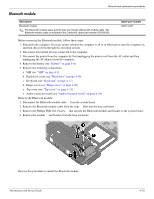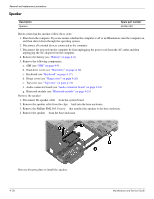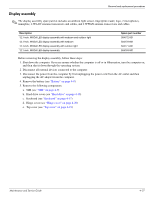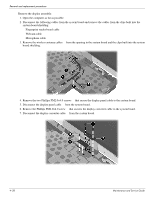HP 2730p HP EliteBook 2730p Notebook PC - Maintenance and Service Guide - Page 59
RTC battery, from the system board.
 |
UPC - 884420401063
View all HP 2730p manuals
Add to My Manuals
Save this manual to your list of manuals |
Page 59 highlights
Removal and replacement procedures RTC battery ✎ Removing the RTC battery and leaving it uninstalled for 5 or more minutes causes all passwords and CMOS settings to be cleared. Description RTC battery (includes double-sided tape) Spare part number 482963-001 Before removing the RTC battery, follow these steps: 1. Shut down the computer. If you are unsure whether the computer is off or in Hibernation, turn the computer on, and then shut it down through the operating system. 2. Disconnect all external devices connected to the computer. 3. Disconnect the power from the computer by first unplugging the power cord from the AC outlet and then unplugging the AC adapter from the computer. 4. Remove the battery (see "Battery" on page 4-8). 5. Remove the following components: a. SIM (see "SIM" on page 4-9) b. Hard drive cover (see "Hard drive" on page 4-10) c. Keyboard (see "Keyboard" on page 4-17) d. Hinge cover (see "Hinge cover" on page 4-20) e. Top cover (see "Top cover" on page 4-21) Remove the RTC battery: 1. Disconnect the RTC battery cable from the system board. 2. Remove the RTC battery . The RTC battery is attached to the system board using two-sided tape. Reverse this procedure to install the RTC battery. Maintenance and Service Guide 4-23