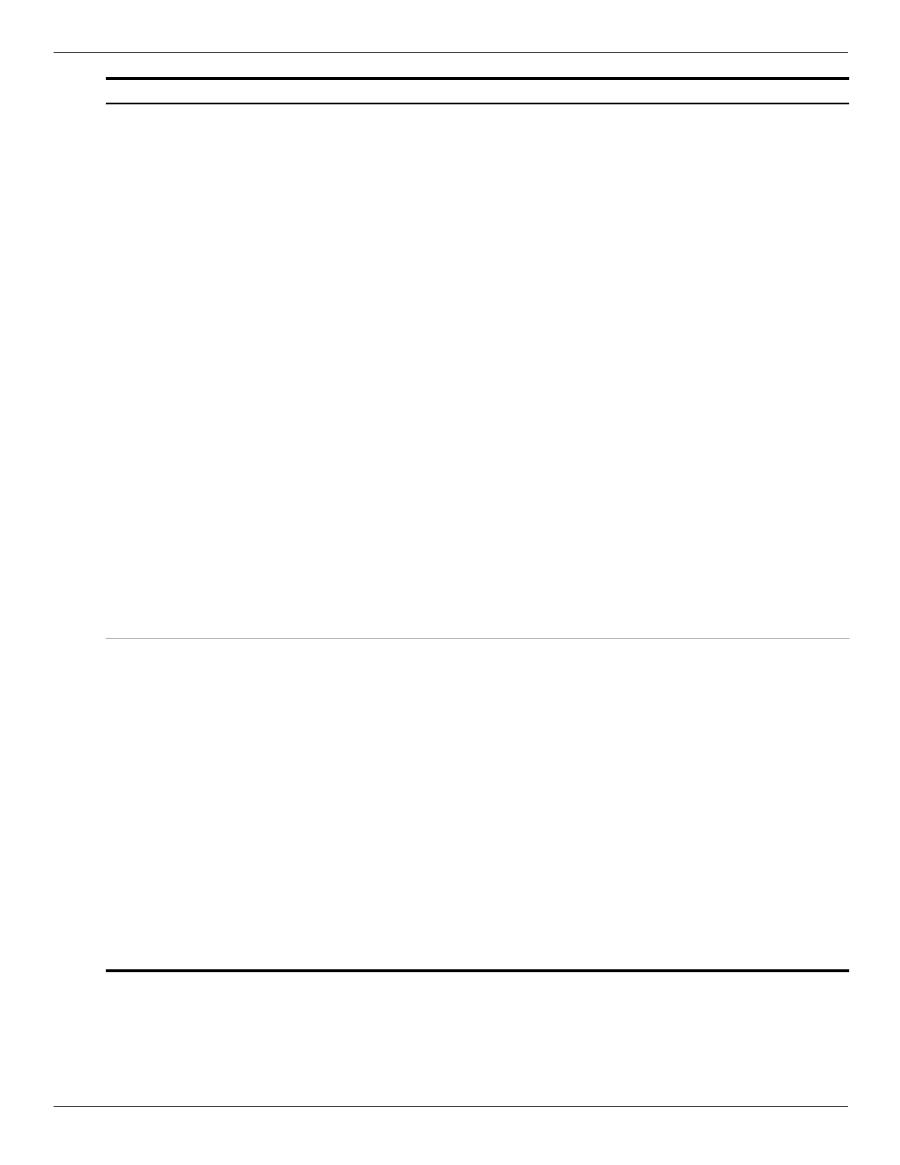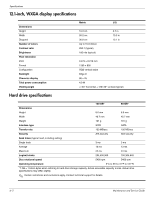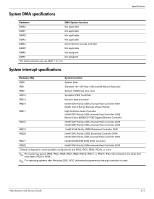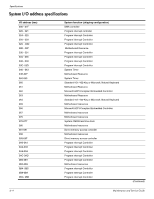HP 2730p HP EliteBook 2730p Notebook PC - Maintenance and Service Guide - Page 79
Enable/Disable Unified Extensible Firmware Interface UEFI mode disabled
 |
UPC - 884420401063
View all HP 2730p manuals
Add to My Manuals
Save this manual to your list of manuals |
Page 79 highlights
Select Device Configurations Built-In Device Options Maintenance and Service Guide Computer Setup To do this ■ Enable/disable USB legacy support (enabled by default). When enabled, USB legacy support allows the following: ❐ Use of a USB keyboard in Computer Setup even when a Windows® operating system is not running. ❐ Startup from bootable USB devices, including a hard drive, diskette drive, or optical drive connected by a USB port to the computer. ■ Select a parallel port mode: ECP (Enhanced Capabilities Port), standard, bidirectional, or EPP (Enhanced Parallel Port). ■ Enable/disable fan always on while connected to an AC outlet (enabled by default). ■ Enable/disable LAN Power Save (select models only). When enabled, saves power by turning off the LAN when not in use (enabled by default). ■ Enable/disable Data Execution Prevention. When enabled, the processor can disable some virus code execution, which helps to improve computer security. ■ SATA (Serial Advanced Technology Attachment) device mode. The following options are available: ❐ AHCI (Advanced Host Controller Interface) ❐ IDE (Integrated Drive Electronics) ❐ RAID (select models only) ✎ Availability of the options above varies by computer model. ■ Enable/disable secondary battery fast charge (enabled by default). ■ Enable/disable HP QuickLook 2 (enabled by default). ■ Enable/disable Virtualization Technology (select models only; disabled by default). ■ Enable/disable TXT (Intel® Trusted Execution Technology) (select models only; disabled by default). ■ Enable/disable Dual Core CPU (select models only; enabled by default). ■ Enable/Disable Unified Extensible Firmware Interface (UEFI) mode (disabled by default). ■ Enable/disable the wireless switch (enabled by default). ■ Enable/disable embedded WWAN device radio (select models only; enabled by default). ■ Enable/disable embedded Bluetooth device radio (enabled by default). ■ Enable/disable the Network Interface Controller (LAN) (enabled by default). ■ Set the wake on LAN state. Options include the following: ❐ Disabled ❐ Boot to Network (set by default) ❐ Follow Boot Order ■ Enable/disable the fingerprint device (enabled by default). ■ Enable/disable a modem device (enabled by default). ■ Enable/disable the embedded WLAN device (enabled by default). ■ Enable/disable LAN/WLAN switching (disabled by default). ■ Enable the ambient light sensor (enabled by default). ■ Enable/disable the Notebook Multibay device (enabled by default). ■ Enable/disable the integrated camera (select models only; enabled by default). (Continued) 5-7