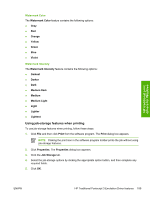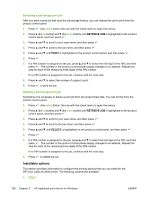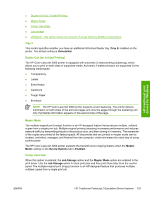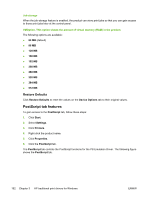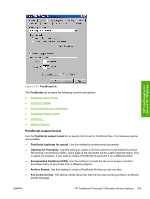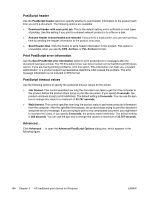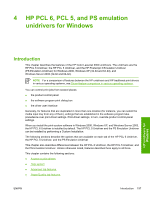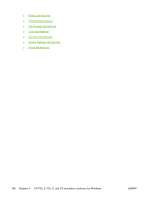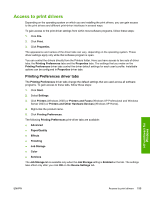HP 3000dn HP Color LaserJet 3000 Printer - Software Technical Reference - Page 218
PostScript header, Print PostScript error information, PostScript timeout values, Advanced…
 |
UPC - 829160972251
View all HP 3000dn manuals
Add to My Manuals
Save this manual to your list of manuals |
Page 218 highlights
PostScript header Use the PostScript header options to specify whether to send header information to the product each time you print a document. The following options are available: ● Download header with each print job. This is the default setting and is sufficient or most types of printing. Use this setting if you print to a shared network product or to a file on a disk. ● Assume header is downloaded and retained. If you print to a local printer, you can save printing time by sending the header information to the product only once. ● Send Header Now. Click this button to send header information to the product. This option is unavailable when you specify EPS, Archive, or PJL Archive formats. Print PostScript error information Use the Send PostScript error information option to print postscript error messages after the document has been printed. The PS Emulation Driver can detect certain errors that Microsoft Windows cannot. If you are having printing problems, click this option. This information can help you, a system administrator, or a product-support representative determine what caused the problem. The error message information is not included in EPS format. PostScript timeout values Use the following options to specify the postscript timeout values for the printer. ● Job timeout. This control specifies how long the document can take to get from the computer to the product before the product stops trying to print the document. If you specify 0 seconds, the product continues trying to print indefinitely. The default setting is 0 seconds. You can use the spin box to change this value to a maximum of 32,767 seconds. ● Wait timeout. This control specifies how long the product waits to get more postscript information from the computer. After the specified time passes, the product stops trying to print the document and prints an error message. If you are trying to print a very complicated document, you might want to increase this value. If you specify 0 seconds, the product waits indefinitely. The default setting is 300 seconds. You can use the spin box to change this value to a maximum of 32,767 seconds. Advanced... Click Advanced ... to open the Advanced PostScript Options dialog box, which appears in the following figure. 194 Chapter 3 HP traditional print drivers for Windows ENWW