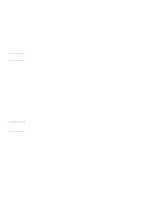HP 3330mfp HP LaserJet 3300mfp Series - User Guide - Page 84
To send a fax to multiple recipients, To send a fax using a group-dial code - laserjet scanner error
 |
UPC - 088698451328
View all HP 3330mfp manuals
Add to My Manuals
Save this manual to your list of manuals |
Page 84 highlights
Note Note Note To send a fax to multiple recipients You can send a fax to several fax numbers at once. If you want to send a fax to a group of fax numbers that you have assigned to a group-dial code, see Managing group-dial codes. If you want to send a fax to a group of numbers (maximum of 20) without a group-dial code, see To send a fax to an ad hoc group. In the rare instance that your document does not fit into memory, you will need to send the document to each fax number one at a time or use HP LaserJet Director. HP LaserJet Director is not supported for Microsoft Windows 95. To send a fax using a group-dial code 1 Load the document into the ADF input tray. 2 Adjust any fax settings, such as contrast or resolution. 3 Press the one-touch key for the group. OR Press phone book, press the group-dial code assigned to the group, and press menu/enter. 4 Press fax/send. The product scans the document into memory and sends the fax to each number specified. If a number in the group is busy or does not answer, the product will redial the number based on its redial setting. After multiple redial attempts fail, the product updates the Fax Activity Log with the error and proceeds to the next number in the group. The Fax Activity Log feature is not supported in the software for Microsoft Windows 95, but you can print the Fax Activity Log using the control panel. For instructions, see Printing the fax activity log. To send a fax to an ad hoc group Use the following instructions to send a fax to a group of recipients that does not have an assigned group-dial code: 1 Load the document into the ADF input tray or the flatbed scanner. 2 Dial the first fax number using one of the following methods: • Use the alphanumeric buttons. • If the fax number you are calling has a one-touch key, press that key. • If the fax number you are calling has a speed-dial code, press phone book, enter the speed-dial code using the alphanumeric buttons, and press menu/enter. When dialing using the alphanumeric buttons, include any pauses or other needed numbers, such as an area code, an access code for numbers outside a PBX system (usually a 9), or a long distance prefix. See Using dialing characters for more information. 3 Press menu/enter. 4 To continue entering numbers, repeat steps 2 and 3. OR If you are finished entering numbers, go to the next step. 5 Press fax/send. 82 7 Faxing EN