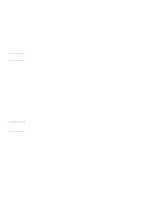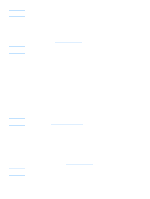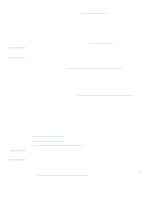HP 3330mfp HP LaserJet 3300mfp Series - User Guide - Page 87
To send a fax at a future time, Receiving faxes, To receive faxes when you hear fax tones
 |
UPC - 088698451328
View all HP 3330mfp manuals
Add to My Manuals
Save this manual to your list of manuals |
Page 87 highlights
To send a fax at a future time 1 Load the document into the ADF input tray. 2 Press menu/enter. 3 Use the < or > button to display Fax Functions and press menu/enter. 4 Use the < or > button to display Send Fax Later and press menu/enter. 5 Use the alphanumeric buttons to enter the start time. If you are set to a 12-hour clock, use the > button to move the cursor past the fourth character to set A.M. or P.M. Select 1 for A.M. or select 2 for P.M., and press menu/enter. OR If you are set to a 24-hour clock, press menu/enter. 6 Use the alphanumeric buttons to enter the date and press menu/enter. OR Accept the default date by pressing menu/enter. 7 Type the fax number, enter the speed-dial code, or press the one-touch key. (This feature does not support ad hoc groups.) Press menu/enter or fax/send. The product scans the document into memory and sends it at the designated time. Receiving faxes Note You can receive faxes to the product or to your computer. In general, incoming faxes to the product are automatically answered; however, if you change which devices are connected to the same phone line that the product is connected to, you will need to change how the product answers incoming faxes. See Changing how the product answers incoming faxes for instructions. Follow the procedures in this section to manage faxes routed to the product. q To receive faxes when you hear fax tones q To reprint a fax q To block or unblock fax numbers To receive faxes when you hear fax tones If you have a phone line that receives both fax and phone calls, and you hear fax tones when you answer the phone, you can start the receiving process in one of two ways: q If you are close to the product, press fax/send on the control panel. q When you answer any phone connected to the line (an extension phone) and hear fax tones, the product should begin answering the call automatically. If not, press 1-2-3 in sequence on the telephone keypad, listen for fax transmission sounds, and then hang up. For the second method to work, the extension phone setting must be set to Yes. See Enabling an extension phone to check or change the setting. To reprint a fax If you want to reprint a fax because the print cartridge was empty or if the fax printed on the wrong type of media, you can try to reprint it. The actual number of faxes stored for possible reprinting is determined by the available memory. The most recent fax prints first; the oldest fax prints last. These faxes are continuously stored, and reprinting them does not clear them from memory. To clear these faxes from memory, see Deleting faxes from memory. EN Receiving faxes 85