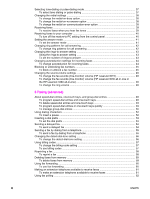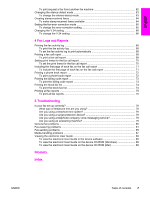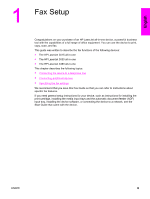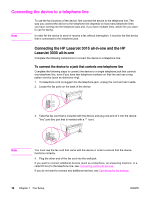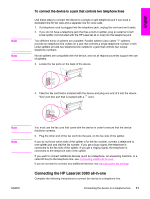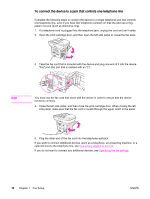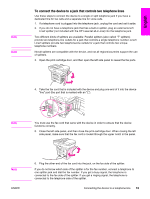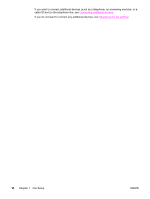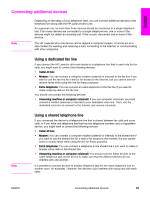HP 3380 HP LaserJet 3015, 3030, and 3380 All-in-One - (English/French) Fax Gui - Page 12
Connecting the device to a telephone line - fax functions set up
 |
View all HP 3380 manuals
Add to My Manuals
Save this manual to your list of manuals |
Page 12 highlights
Connecting the device to a telephone line Note To use the fax functions of the device, first connect the device to the telephone line. The way you connect the device to the telephone line depends on how many telephone lines you have coming into the telephone jack and, if you have multiple lines, which line you want to use for faxing. In order for the device to send or receive a fax without interruption, it must be the first device that is connected to the telephone jack. Connecting the HP LaserJet 3015 all-in-one and the HP LaserJet 3030 all-in-one Complete the following instructions to connect the device to a telephone line. To connect the device to a jack that controls one telephone line Complete the following steps to connect the device to a single telephone jack that controls one telephone line, even if you have two telephone numbers on that line and use a ringpattern service (such as distinctive ring). 1. If a telephone cord is plugged into the telephone jack, unplug the cord and set it aside. 2. Locate the fax ports on the back of the device. 3. Take the fax cord that is included with the device and plug one end of it into the device "line" port (the port that is marked with a icon). Note You must use the fax cord that came with the device in order to ensure that the device functions correctly. 4. Plug the other end of the fax cord into the wall-jack. If you want to connect additional devices (such as a telephone, an answering machine, or a caller-ID box) to the telephone line, see Connecting additional devices. If you do not want to connect any additional devices, see Specifying the fax settings. 10 Chapter 1 Fax Setup ENWW